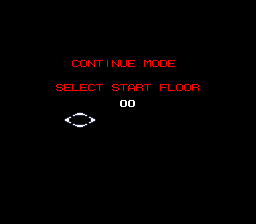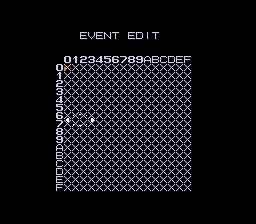🎄 Merry Christmas, TCRF! 🎄
Majin Tensei II: Spiral Nemesis
| Majin Tensei II: Spiral Nemesis |
|---|
|
Developer: Atlus
|
Majin Tensei II, now with 100% more isometry!
Contents
Debug Flag
Similarly to the first game, there is a flag which enables several debug features when set. To enable the flag, use the Pro Action Replay (PAR) code C0FFF001 or change the byte at offset 0x00FFF0 (in an unheadered ROM) to any nonzero value. The next sections all assume the debug flag is set.
- Press R to enable freeze frame (this works at any point but the Atlus logo).
- Press L to win the current mission.
- Press B during a mission to display the current coordinates of the cursor, alongside the message ウルフボーイにちゅうい!.
The game also checks for buttons being held down at the end of the intro (as the title logo starts to appear). The easiest way to use either of these is to hold down the button and press A while the intro is playing.
- L opens the debug menu.
- Select opens a scene viewer. This temporarily freezes the screen and allows you to press different buttons to view the different endings (controller 2) and other scenes (controller 1).
If Up is held down when selecting "New Game", the game skips the opening credits and starts you right at the beginning of the first mission with all party members given their default names. If it is held when loading a saved game, you can select which mission to go to.
(For some reason, the map cursor sometimes shows up on this screen and some of the debug menu screens.)
Debug Menu
The debug menu works similarly to the one in the previous game, with the addition of a mode for testing the results of fusing various combinations of two or three demons. The scene viewer from the previous game's debug menu has also been changed to a battle test screen.
From each individual screen, pressing B will exit the debug menu completely.
Sound Test
More or less a standard sound test, with music and sound effects combined into a single menu. The music selections begin at value 00E2. Pressing X switches between stereo and mono.
Battle Test
This screen shows a mockup of a battle scene. Pressing A plays an attack animation, and pressing the D-Pad will display five numbers at the top of the screen which allow you to customize the scene. The first number is which attack animation to use, the second two are the units doing battle, and the last two select the backgrounds to display on either side of the screen.
Gattai Test
These two screens are used to test the results of fusing any possible combination of two or three demons. Pressing A will display the result of the fusion at the bottom of the screen.
The remaining options all involve editing existing save data. Upon selecting one, you'll be prompted to load a game, and when exiting the screen, you will be prompted to save the edited game.
Nakama Edit
This screen lets you edit the demons in your party. The first field selects one of the 45 available slots. Pressing A toggles whether or not there is a demon present in that slot. The second field selects the demon's class, the third selects its type, and the fourth selects its rank (1-99). The demon's stats are shown in the bottom right corner.
The "Extra" flags at the bottom trigger which of the game's 64 skills are available to this demon, as if inherited from fusion. To switch between "Extra" flag mode and other data editing, press the X Button.
Player Edit
The rows on this page represent the default player characters, in the order displayed on the save screen, as well as Ogiwara. The columns represent the stats of that character; HP and MP can never be increased, as they are determined by the various other stats. Stats cannot be increased infinitely, but a character can be leveled up or down by pressing in the respective direction on the D-Pad, granting/freeing up previously granted stat points.
Item Edit
The item edit screen allows you to edit how much Makka and Magnetite you have, as well as how many of each item is in your inventory. The first field next to "item" represents the name of the currently selected item; pressing Up/Down cycles through each type of item. The number to the right of it is the current quantity of that item (if no number is displayed, it means you don't have any). Pressing Up/Down will increase or decrease the quantity.
Event Edit
Like the first game, this screen allows you to toggle various flags on or off, though the meaning of each one still isn't known. For some reason, the cursor is also one place to the left of where it should be, meaning it is sometimes obscured by the column of numbers on the left side.
The last four flags enable or disable additional debug features:
- FC: Unknown.
- FD: Allows you to move enemy units during your turn as if they were your own (although they will still move on their own during enemy turns).
- FE: Enables conversation editing.
- FF: Unknown.
| To do: Investigate what the other two flags do. |
Conversation Editor
If event flag FE is set when you begin talking to a demon, you will be able to select the types of both yourself and the demon before the conversation starts. The left side represents the person who started the conversation (i.e. you), and the right side represents the demon you're talking to. Pressing A will start the conversation between the two selected people.
There doesn't seem to be a way to exit the conversation normally; once the conversation ends, it just lets you change the character types again and start over. The only way to return to the game is to either clear the mission by pressing L, or by setting memory address 7E0BFE to zero. Doing the latter will cause both yourself and the demon to change into the types you had selected during the conversation (although both characters' stats will be the same as before). You can exploit this to turn demons into stronger or weaker demons, human characters into demons, or vice-versa.
- Pages missing developer references
- Games developed by Atlus
- Pages missing publisher references
- Games published by Atlus
- SNES games
- Pages missing date references
- Games released in 1995
- Games released in February
- Games released on February 19
- Games with debugging functions
- Games with hidden sound tests
- Games with hidden level selects
- To do
- Megami Tensei series
Cleanup > Pages missing date references
Cleanup > Pages missing developer references
Cleanup > Pages missing publisher references
Cleanup > To do
Games > Games by content > Games with debugging functions
Games > Games by content > Games with hidden level selects
Games > Games by content > Games with hidden sound tests
Games > Games by developer
Games > Games by developer > Games developed by Sega > Games developed by Atlus
Games > Games by platform > SNES games
Games > Games by publisher
Games > Games by publisher > Games published by Sega > Games published by Atlus
Games > Games by release date > Games released in 1995
Games > Games by release date > Games released in February
Games > Games by release date > Games released in February > Games released on February 19
Games > Games by series > Megami Tensei series