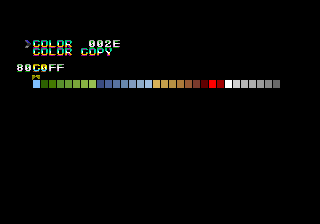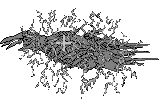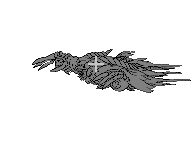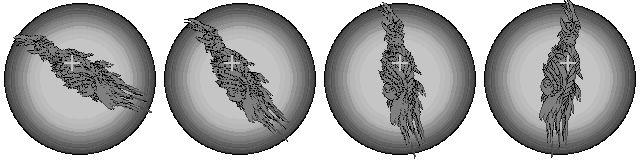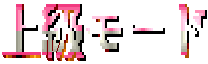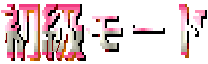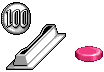Command War
| Command War |
|---|
|
Developer: Taito
|
| This game was never completed and/or given a public release. As a result of this, keep in mind that the developers might have used or deleted some of the content featured here, had the game actually been released. |
Q: What is it?
A: Command War is an arcade turn-based strategy game with fighting game elements.
Q: Why did it go unreleased?
A: Command War is an arcade turn-based strategy game with fighting game elements.
Beyond that, it's kind of a cluttered mess.
Debug Functions
Round Select...?
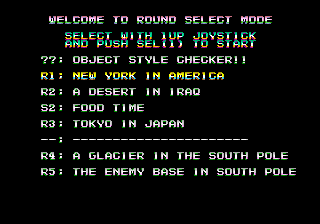
This game uses the Taito Code:
- While the game boots up, hold Service 1 until the "SERVICE SW ERROR" message pops up on the screen.
- Then, press 1P Start (×3), Service 1, 1P Start. The stage select menu should then appear.
The round select menu is reused from Riding Fight, which explains the inappropriate stage names. Unfortunately, the game doesn't poll for joystick input during boot-up, so the cursor is stuck on R1. Even if it did work, the RAM address used, 4082BA, doesn't control what round the player starts on anyway.
Debug Menu
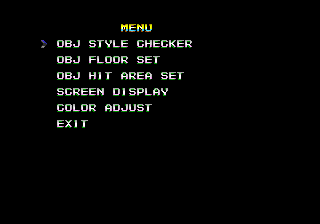
Put the following code in MAME's commandw.xml cheat file to access a debug mode after starting a new game:
<cheat desc="Debug Menu">
<script state="run">
<action>maincpu.pb@408357=00|(maincpu.pb@408357 BAND ~01)</action>
</script>
<script state="off">
<action>maincpu.pb@408357=01|(maincpu.pb@408357 BAND ~01)</action>
</script>
</cheat>
This is supposed to be toggled by selecting "Object Style Checker" in the round select, but as previously stated, the cursor in the round select is immobile.
After loading the menu, the game tries to write a copy of the game's palettes to ROM starting at 0x73500, and it uses this copy to handle color data. However, writing to ROM isn't possible on a commercial set; trying to switch palettes will instead load a long string of FF bytes, resulting in a completely white palette. Put the following code in commandw.xml to fix this issue (it's a big one):
<cheat desc="Debug Palette Fix">
<script state="run">
<action>maincpu.md@0C29E=0x00041944</action>
<action>maincpu.md@0CE0A=0x00440800</action>
<action>maincpu.md@0CE1C=0x00440600</action>
<action>maincpu.md@0CEBC=0x00041944</action>
<action>maincpu.md@0CEFC=0x00445C83</action>
<action>maincpu.md@0CF04=0x00445C82</action>
<action>maincpu.md@0CF10=0x00440600</action>
<action>maincpu.md@0CF2C=0x00041944</action>
<action>maincpu.md@0CF3A=0x00445B80</action>
<action>maincpu.md@0CFB8=0x00445B00</action>
<action>maincpu.md@0CFBC=0x00445C80</action>
<action>maincpu.md@0CFC6=0x00445C00</action>
<action>maincpu.md@0CFCA=0x00445C84</action>
<action>maincpu.md@0CFFE=0x00445B00</action>
<action>maincpu.md@0D00A=0x00445C00</action>
<action>maincpu.md@0D014=0x00445B00</action>
<action>maincpu.md@0D098=0x00445C00</action>
<action>maincpu.md@0D0AE=0x00445B00</action>
<action>maincpu.md@0D0C4=0x00445C80</action>
<action>maincpu.md@0D0D4=0x00440600</action>
<action>maincpu.md@0D0EE=0x00041944</action>
<action>maincpu.md@0D0FA=0x00445B00</action>
<action>maincpu.md@0D112=0x00445C80</action>
<action>maincpu.md@0D11A=0x00445C81</action>
<action>maincpu.md@0D126=0x00445C80</action>
<action>maincpu.md@0D15A=0x00445C82</action>
<action>maincpu.md@0D15E=0x00445C80</action>
<action>maincpu.md@0D164=0x00445B80</action>
<action>maincpu.md@0D16A=0x00445B00</action>
</script>
<script state="off">
<action>maincpu.md@0C29E=0x00077500</action>
<action>maincpu.md@0CE0A=0x00073700</action>
<action>maincpu.md@0CE1C=0x00073500</action>
<action>maincpu.md@0CEBC=0x00077500</action>
<action>maincpu.md@0CEFC=0x0007F683</action>
<action>maincpu.md@0CF04=0x0007F682</action>
<action>maincpu.md@0CF10=0x00073500</action>
<action>maincpu.md@0CF2C=0x00077500</action>
<action>maincpu.md@0CF3A=0x0007F580</action>
<action>maincpu.md@0CFB8=0x0007F500</action>
<action>maincpu.md@0CFBC=0x0007F680</action>
<action>maincpu.md@0CFC6=0x0007F600</action>
<action>maincpu.md@0CFCA=0x0007F684</action>
<action>maincpu.md@0CFFE=0x0007F500</action>
<action>maincpu.md@0D00A=0x0007F600</action>
<action>maincpu.md@0D014=0x0007F500</action>
<action>maincpu.md@0D098=0x0007F600</action>
<action>maincpu.md@0D0AE=0x0007F500</action>
<action>maincpu.md@0D0C4=0x0007F680</action>
<action>maincpu.md@0D0D4=0x00073500</action>
<action>maincpu.md@0D0EE=0x00077500</action>
<action>maincpu.md@0D0FA=0x0007F500</action>
<action>maincpu.md@0D112=0x0007F680</action>
<action>maincpu.md@0D11A=0x0007F681</action>
<action>maincpu.md@0D126=0x0007F680</action>
<action>maincpu.md@0D15A=0x0007F682</action>
<action>maincpu.md@0D15E=0x0007F680</action>
<action>maincpu.md@0D164=0x0007F580</action>
<action>maincpu.md@0D16A=0x0007F500</action>
</script>
</cheat>
Obj Style Checker
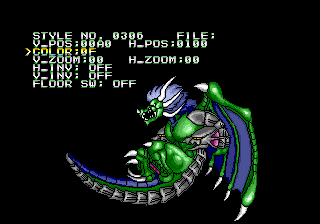
This is just a sprite viewer with a highfalutin name. Note that in order for sprite slots that are comprised of multiple sprites (like text strings) to be displayed correctly, the "Floor SW" option needs to be set to "On".
Controls (General)
- 1P Joystick: Moves cursor.
- 1P Button 1: Selects / toggles option.
- 1P Button 2: Cancels selection.
- 1P Start: Exits to main menu.
- 2P Up/Down: Adjusts frame number by 1 per 16 frames.
- 2P Button 1: Changes frame adjustment delay from 16 frames to 2 frames when held.
- 2P Button 2: Changes frame adjustment from 1 to 100.
- 2P Button 3: Toggles between Sprite 1 and Sprite 2.
Controls (V_Pos / H_Pos)
- 1P Joystick: Adjusts sprite position by 1 pixel per 2 frames.
- 2P Button 1: Changes sprite adjustment from 1 pixel to 8 pixels when held.
Controls (Color)
- 1P Up/Down: Adjusts palette number by 1 per 16 frames.
- 2P Button 1: Changes palette adjustment delay from 16 frames to 2 frames when held.
- 2P Button 2: Changes palette adjustment from 1 to 8 when held.
Controls (V_Zoom / H_Zoom)
- 1P Left/Right: Adjusts horizontal zoom by 1 unit per 2 frames.
- 1P Up/Down: Adjusts vertical zoom by 1 unit per 2 frames.
- 2P Button 1: Changes zoom adjustment from 1 unit to 8 units when held.
Obj Floor Set
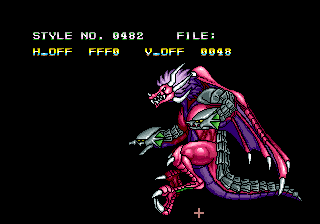
Displays the "Floor" position of each sprite.
Controls
- 1P Button 3 + 1P Joystick: Adjusts sprite position by 1 pixel per 2 frames.
- 1P Start: Exits to main menu.
- 2P Up/Down: Adjusts frame number by 1 per 16 frames.
- 2P Button 1: Changes frame adjustment delay from 16 frames to 2 frames when held.
- 2P Button 1 + 1P Button 3: Changes sprite adjustment from 1 pixel to 8 pixels when held.
- 2P Button 2: Changes frame adjustment from 1 to 100 when held.
Obj Hit Area Set
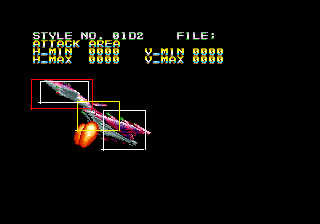
Like the Obj Floor Set tool, but allows the user to see the collision boxes of a sprite (when applicable).
Controls
Identical to the Obj Floor Set tool, with the following exception:
- 2P Start: Loops between highlighting the Attack Area (red box), Easy Damage (yellow box), Damage Area 1 (first white box), and Damage Area 2 (second white box).
Screen Display

Prints out BG/FG data in 16-pixel columns. The "Style" number is the column ID.
Controls (General)
- 1P Joystick: Moves cursor.
- 1P Button 1: Selects / toggles option.
- 1P Button 2: Cancels selection.
- 1P Start: Exits to main menu.
- 2P Up/Down: Adjusts style number by 1 per 16 frames.
- 2P Button 1: Changes style adjustment delay from 16 frames to 2 frames when held.
- 2P Button 2: Changes style adjustment from 1 to 8 when held.
Controls (Priority Level)
- 1P Up/Down: Changes the priority level of the highlighted column.
Controls (Color)
- 1P Up/Down: Adjusts palette number by 2 per 16 frames.
- 2P Button 1: Changes palette adjustment delay from 16 frames to 2 frames when held.
Controls (Stage)
- 1P Up/Down: Changes the stage type. Not clear what effect this has on the highlighted column.
Controls (Scroll)
- 1P Up/Down: Adjusts the position of all columns by 16 pixels per 32 frames.
- 2P Button 1: Changes position adjustment delay from 32 frames to 2 frames when held.
Controls (Position)
- 1P Up/Down: Adjusts the position of the placement cursor by 16 pixels per 16 frames. For some reason, it's not possible to move the cursor down, only up, left, or right.
- 2P Button 1: Changes position adjustment delay from 16 frames to 2 frames when held.
Color Adjust
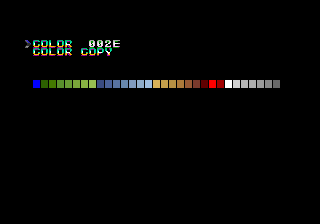
Allows the user to view and edit the game's palettes.
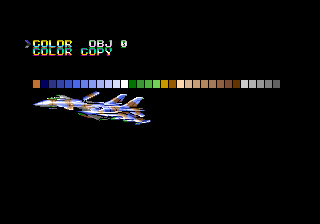
There are two special palettes, "Obj 0" and "Obj 1", that use the palettes that were assigned to Sprites 1 and 2 in the Obj Style Checker.
Controls (General)
- 1P Button 1: Selects option.
- 1P Button 2: Cancels selection.
- 1P Button 3: Activates color editing mode.
- 1P Start: Exits menu.
- 1P Left/Right: Shifts between R, G, and B color values.
- 1P Up/Down: Adjusts R/G/B value of current color index by 1 per press.
- 1P Button 1: Shifts to next color index.
- 1P Button 2: Shifts to previous color index.
- 1P Button 3: Saves color adjustments.
- 2P Button 1: Allows user to hold Up/Down to rapidly adjust R/G/B value by 1 per 2 frames.
- 2P Button 2: Changes R/G/B adjustment from 1 per press to 8 per press.
Controls (Color)
- 1P Up/Down: Adjusts palette number by 2 per press.
- 2P Button 1: Allows user to hold Up/Down to rapidly adjust palette number by 1 per 2 frames.
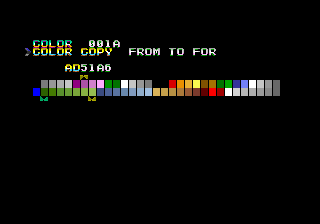
When selected, the palette that will be adjusted will be on the bottom, while the palette to be copied from will be on top.
Controls (Color Copy)
- 1P Left/Right: Moves cursor.
- 1P Up/Down: Adjusts palette number (Same controls as the Color setting).
- 1P Button 1: First press sets the start of the color copying range, second press sets the end of the copying range. Third press is supposed to copy the selected color on the top row to that range, but it doesn't seem to work.
Game Pause
There's one more debug tool that can be enabled with the following MAME cheat:
<cheat desc="Pause Function">
<script state="run">
<action>maincpu.pb@408357=00|(maincpu.pb@408357 BAND ~10)</action>
</script>
<script state="off">
<action>maincpu.pb@408357=10|(maincpu.pb@408357 BAND ~10)</action>
</script>
</cheat>
When activated, pressing 1P Start will pause the game. Pressing 1P Start again will resume play.
Unused Units
There are two unused units, both in early stages of development. Put the following cheat in MAME's commandw.xml cheat file to swap out 1P's first three units with one of the unused units:
<cheat desc="Unused Units">
<parameter>
<item value="0x01">Skull General</item>
<item value="0x07">Gohst</item>
</parameter>
<script state="run">
<action>maincpu.pb@408AFA=param</action>
<action>maincpu.pb@408AFB=param</action>
<action>maincpu.pb@408AFC=param</action>
</script>
</cheat>
Skull General
This is functionally and visually identical to the giant mech that represents the king piece in Professional and Expert difficulties. Both units 00 and 01 have the same entry in the name table at 0x2D060: 大将, or General. Only by looking through the game's sprites can the intended design be seen...
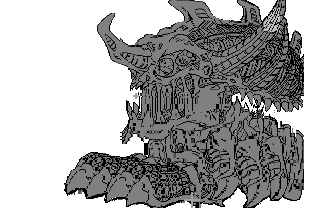
|
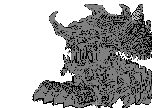
|

|
Frame IDs: 0D85 (first frame of Medium sprite)
Tilemap Addresses: 0x8DF62-0x8E75D (Large), 0x8E7D8-0x8EBC9 (other Medium frames), 0x8EBCA-0x8ED61 (Small), 0x8ED62-0x8EE35 (Tiny)
...a giant demonic skull! It'd skitter around the battlefield on insectoid legs, menacing and just plain unsettling its opponent. All of its graphics only exist in sketch form, with cross marks indicating where to center the sprite.
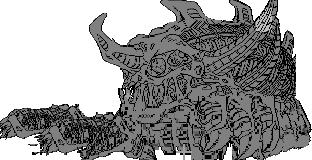
|
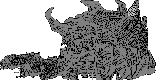
|

|
|
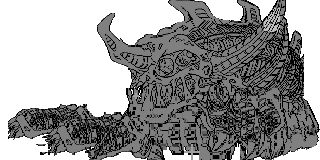
|
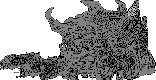
|

|
Frame IDs: 0D48 (first frame of medium sprite), 0D49-0D4C (Tiny sprites)
Tilemap Addressess: 0x8EE36-0x8F17D (Large), 0x8F2BE-0x8F407 (other Medium frames), 0x8F408-0x8F4A7 (Small)
It would take visible damage as its health went down: First, the front set of legs would get busted up, then the back set.
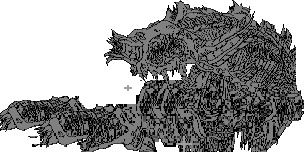
Tilemap Addresses: 0x8DEA2-0x8DF61 (Top), 0x8F17E-0x8F24F (Bottom)
After suffering defeat in battle, it would totally break down in a calcic heap.

|
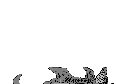
|

|

|
Frame IDs: 0D86-0D87, 0E89-0E8B (Large), 0D73-0D77 (Medium), 0D78-0D7C (Small), 0D7D-0D81 (Tiny)
Like the giant mech, the skull demon would pop in and out of the ground instead of turning to face the opponent.
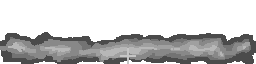
|
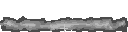
|
Frame IDs: 0E80-0E83 (Large), 0EC0-0EC3 (Medium), 0F00-0F03 (Small), 0F40-0F43 (Tiny)
This dirt would appear at its base when it burrowed up and down.
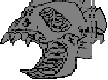
|

|
Frame IDs: 0D88-0D89 (Large), 0D98-0D99 (Medium), 0DA8-0DA9 (Small), 0DB8-0DB9 (Tiny)
The equivalent of the mech's rocket fists would be these giant floating skulls. Look at 'em chompin' away.

|

|
Frame IDs: 0D52-0D53 (Medium), 0D5B-0D5C (Small), 0D63-0D64 (Tiny)
Titlemap Addresses: 0x8F640-0x8F685 (Large)
Rough sprites for the flames behind the skulls.
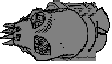
|

|
Frame IDs: 0D4F-0D50 (Medium), 0D58-0D59 (Small), 0D60-0D61 (Tiny)
Tilemap Addresses: 0x8F58A-0x8F605 (Large)
There are also animations of them viewed from the top...

Tilemap Addresses: 0x8F686-0x8F697 (Large), 0x8F73A-0x8F745 (Medium), 0x8F7A8-0x8F7B3 (Small), 0x8F808-0x8F813 (Tiny)
...and from behind. There's nothing like this for the giant mech, so their purpose is unknown.
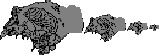
Frame IDs: 0D51 (Medium), 0D5A (Small), 0D62 (Tiny)
Titlemap Addresses: 0x8F606-0x8F63F (Large)
If the skull general were to get totaled, the flying skulls would be busted up too.
Gohst
![]()
Tilemap Addresses: 0x84532-0x84539
This unit is in much better shape than the skull general. It has its own map icon...
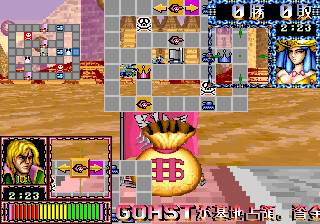
...and its own entry in the name table. This is the only unit that's spelled using the English alphabet rather than kanji or katakana.

However, instead of having its own sprite, it reuses the tank's sprite with a different palette both on the field and in battle. It also plays identically to the tank and has all the same moves.
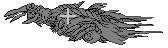
![]()
![]()
![]()
Frame IDs: 0610-0617 (Large), 0650-0657 (Medium), 0690-0697 (Small), 06D0-06D7 (Tiny)
This reaper-like demon with eyeballs in its hands is likely the intended design. This would be the organic equivalent of the jet fighter unit.
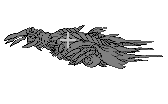


![]()
Frame IDs: 0618-0625 (Large), 0658-0665 (Medium), 0698-06A5 (Small), 06D8-06E5 (Tiny)
Given the existence of this unit and the skull general, it seems the original intention was to split the game's units into two factions: mechanical and organic. Oswind (1P) would control the mechanical units, while Vishum (2P) would control the organic units.
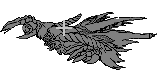

![]()
![]()
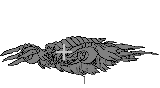

![]()
![]()
Frame IDs: 0628-0635 (Large), 0668-0675 (Medium), 06A8-06B5 (Small), 06E8-06F5
Like the skull general, the Gohst only exists in sketch form.
The Gohst's hurt animation. The electricity doesn't make as much sense on the Gohst as it does on the jet fighter, but there it is.
Instead of turning in place like the jet fighter, the Gohst would have flipped its entire body around.
The Gohst has its own variants of the jet fighter's special moves. This is how it would like when it powered up.
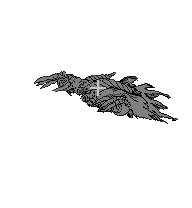
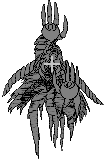
Frame IDs: 05DC-05FB, 0684-068F
This is the Gohst's version of the jet fighter's upward dash...
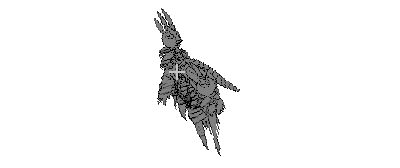

Frame IDs: 0608-060C, 0644-064D
...and these animations would be for its forward dash.
Unused Text
Developer Messages
Put the following code in MAME's commandw.xml cheat file to replace the scrolling text in the course select screen with one of two sets of developer messages:
<cheat desc="Developer Messages">
<parameter>
<item value="0x0001">Set 1</item>
<item value="0x0005">Set 2</item>
</parameter>
<script state="run">
<action>maincpu.mw@25656=param</action>
</script>
<script state="off">
<action>maincpu.mw@25656=0x002D</action>
</script>
</cheat>
| ID | Text | Comments |
|---|---|---|
| 00 | YOU ARE SEXY DYNAMITE! BY KEN. | |
| 01 | ARE YOU ENJOYING? BY LIN CHINKAI. | Lin Chinkai is a Taito artist who worked on games such as Grid Seeker, Galactic Storm, and Bubble Symphony. |
| 03 | VISUAL IS PRESENTED BY CNN TOKYO,JUNJI MATSUMOTO. | |
| 04 | WELCOME TO MY LABORATOLY IN KOMAUNI. BY TACKER. | |
| 05 | SUPER REAL PRO WRESTLING GAME,W IMPUCT. COMMING SOON! | Whatever game this is talking about doesn't seem to have ever been released. |
| 06 | I FEEL COKE!! SCATT COCA COLA. | References a famous Japanese advertising campaign from Coca-Cola that ran from around 1987-90. |
| 07 | FIGHT CARP!! GO GO SAN FRECCE!! BY MALOW TETSU. | This message mentions two Hiroshima sports organizations: Toyo Carp and Sanfrecce. "Malow Tetsu" is a pseudonym for Tetsushi Abe (阿部 哲士), a Taito employee who worked on games such as Ah Eikou no Koushien and Riding Fight. |
Other Unused Text
Each of the following text groups use their own custom character set instead of the one that the in-game scrolling messages use. While some messages have assigned slots in the sprite table, most are only defined in the game's master tilemap table and thus can't be seen in the game's sprite viewer.
| Offset | Text | Translation |
|---|---|---|
| 0xC185C | Please select [Arrange] and press the button. | |
| 0xC188E | Please place the piece in the red area. | |
| 0xC18B6 | Please push the lever in the direction you want to move. | |
| 0xC18E6 | If you insert coins, you can replenish your pieces with [Purchase]. | |
| 0xC191C | You can change the direction the pieces move with [Command]. |
The first set of text is for a game tutorial. These lines hint that the game originally use some kind of menu system, which, if it existed, was likely removed to speed up play. There are a couple of discrepancies between the text and how the game works at this point:
- The tutorial implies that each player would manually set the positions of their units and their initial directions of movement before gameplay starts. In the current version, the game does that automatically.
- Players could buy additional units by inserting money into the machine. In this version, if there's at least one extra credit and the player presses either 1P Start or 2P Start, they'll earn an additional $2,000. This can only be done once per game.
| Offset | Text | Translation |
|---|---|---|
| 0xC170E | Choose a commander. | |
| 0xC172E | Choose an escort. | |
| 0xC174C | You can make additional placements with Select 1. | |
| 0xC1776 | You can make additional placements with Select 2. | |
| 0xC17A0 | No additional placements! | |
| 0xC17B8 | Make additional placements. | |
| 0xC17D6 | Number unplaced | |
| 0xC17E8 | Remaining: XX | |
| 0xC17FE | 1P-side victory | |
| 0xC1814 | 2P-side victory | |
| 0xC182A | Draw game | |
| 0xC183C | 1P side | |
| 0xC184C | 2P side |
The second set of messages are for choosing a commander and "escort" (possibly an early name for generals), additional text for the cut "Arrange" option, and 1P/2P win messages.
A message in the style of the one that appears at the start of the first fight of the game. It translates to "Please buy whatever pieces you like." and seems related to the previously-described "Purchase" option.
| Offset | Text | Translation |
|---|---|---|
| 0xC3DC4 | Your orders? | |
| 0xC3DD8 | Not placed | |
| 0xC3DF8 | Magical power |
Seems to be more text for the "Arrange" option, as well a mysterious "Magical Power" string that doesn't match anything in this build.
This sprite is mixed in with the ones used for the unit purchase screen text. The text translates to "recall", which makes it seem like players might have been able to trade in units for extra cash.
| 0xC1AC4 | 0xC1B36 |
|---|---|
| Advanced Mode | Beginner Mode |
Big blown-up text for game modes. Could have been used for an earlier course select screen before more options were added.
| Offset | Text | Translation |
|---|---|---|
| 0xC1A6A | Defense power increased | |
| 0xC1A80 | Life restored | |
| 0xC1A96 | Attack power increased | |
| 0xC1AAC | Suicide! Self-destruction! |
Unused map events that don't match up with anything found in the current build, where the only two events are finding money on a flag space or taking damage from a skull tile.
| Offset | Text | Translation |
|---|---|---|
| 0xB8DB6 | Both armies frozen! | |
| 0xB8E74 | Land mine exploded! Heavily damaged! | |
| 0xB8E96 | Land mine exploded! Unscathed! |
Yet more map events! The land mine text would have been used for the skull tile; seems that it either was once possible or there were plans for a unit to somehow escape damage from that space.
| Offset | Text | Translation |
|---|---|---|
| 0xBA792 | 1P occupied territory | |
| 0xBA7A6 | 2P occupied territory | |
| 0xBA7BA | Unoccupied territory |
It's possible for players to occupy territory by claiming flag tiles, but these messages never pop up.
| Frame # | Text |
|---|---|
| 13EB | |
| 13EC | |
| 13ED | |
| 13EE |
Unused text for additional end-of-round victory messages. Who would have ascended, and why? Mysterious.

Tilemap Addresses: 0xB8F8E-0xB8FB9
Giant English purchasing cursors. Buy or choose, it's up to you.
Unused Graphics
Sprite IDs will be given when available. Otherwise, the tilemap address will be listed.
FG/BG Elements
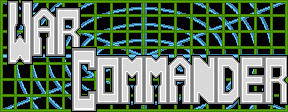
Tilemap Addresses: 0x842DA-0x843D7
A logo for "War Commander", which would have been the game's export title. The title graphic would have been controlled by the region flag at 0xFFFFE, but there's no code to handle that yet.
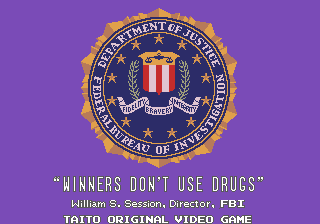
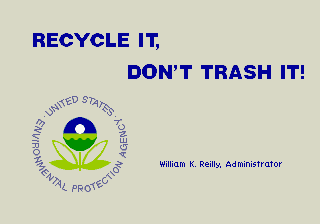
Tilemap Addresses: 0x8461A-0x8484B (Drugs), 0x8484C-0x84A7D (Recycling)
The standard "Winners Don't Use Drugs" and "Recycle It, Don't Trash It" screens required by the AAMA. Changing the region flag to 0002 (USA) does not trigger these screens.

Tilemap Addresses: 0x844DA-0x844E1
There are dark and light versions of each of the game's terrain types: Concrete, Grass, Water, and Sand. There are three tiles per group, but the game only uses one tile from each group. The dark set of sand tiles aren't used at all!
![]()
Tilemap Addresses: 0x8ADF8-0x8AE57
The red skull is supposed to be animated like it is on the map overlay, but the second frame of animation isn't used.
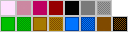
Tilemap Addresses: 0x84486-0x844D1
The map overlay was meant to be more detailed, but it's only rendered in a single shade of gray. This includes the four different terrain types, shades of pink, and a few miscellaneous blocks.
![]()
![]()
Tilemap Addresses: 0x8442E-0x84439 (Map), 0x8D4A0-0x8D4AF (Layout)
There are icons for residential and industrial blocks for both the playing field and map overlay.
![]()
Tilemap Addresses: 0x844DA-0x844E1
An alternate graphic for the skull block that more clearly indicates its explosive properties.
![]()
Tilemap Addresses: 0x8444E-0x84455 (Tank Boss), 0x8445E-0x84465 (Skull Boss)
Unique icons for both the used mech general and the unused skull general. Both of them share a generic crown icon instead.
Crossed-out versions of every single unit that aren't used anywhere.
The fighting arena always uses a gray playing field, but there are graphics for the other three terrain types that are just waiting to be used.
Sprites

Tilemap Addresses: 0xBEDBA-0xBEE59
A joystick at eight different angles. The only joystick sprite used is at a neutral position, and it's only used in the Message Setting screen. These might have been used to teach the player how to perform the special moves of each unit.
![]()
![]()
![]()
Frame IDs: 0798-0799 (Command), 079A-079B (Arrange), 079C-079D (Purchase)
Sprites and text for the cut menu system. The text translates to Command, Arrange, and Purchase.
![]()
![]()
![]()
![]()
Frame IDs: 079E (Unused icon 1 only)
Tilemap Addresses: 0xC3D64-0xC3D73, 0xC3D9C-0xC3DB7 (Others)
Graphics and text for two more actions: Recall and Contract. The Recall option was previously described in the unused text section, but this is the only appearance of a "Contract" option in the game.
A graphic for the "Purchase" option depicting a ¥100 coin being inserted into the coin slot and one of the Select buttons being pressed.
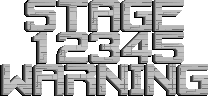
Tilemap Addresses: 0xC605C-0xC6125
These stage intro and warning graphics are pulled directly from Riding Fight and don't fit the rest of the game's art, but here they are anyway!

Frame IDs: 088D (Vishum), 088E (Oswind)
Full-body sketches for both of the playable characters. Not sure where these would be used.
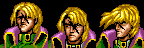

Frame IDs: 0816-0818 (Oswind), 082A-082B (Vishum)
Pouting animations for Oswind and Vishum that probably should have been used instead of their default defeated expressions if either of them lost a round.


Frame IDs: 07B5 (Commander), 07B4 (Alien)
A mysterious commander and some kind of alien. Who are they? Do they outrank Oswind and Vishum? What would their purpose be? It is a mystery...
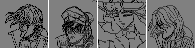
Frame ID: 819 (2nd portrait only)
Tilemap Addresses: 0xB8CB2-0xB8CCD, 0xB8CEA-0xB8D3D (Others)
Sketches for the commander character, Vishum, and two of Oswind.
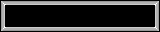
Tilemap Addresses: 0xB8EB0-B8EE1
A rather boring message window. Let's move on.

Tilemap Addresses: 0xBDD6C-0xBDE2B
Well, it's a shadow, that's for sure. As to what sprite would use it, that's less clear. The cross in the center would indicate it's a sketch, but it seems complete.

![]()
![]()
![]()
Tilemap Addresses: 0xBDE2C-0xBE103
Yep, it's another shadow. Seems to fit the unfinished Gohst unit, with the shrinking and expanding shadows depending on its current angle of flight.
| Sketch | In-Game |
|---|---|
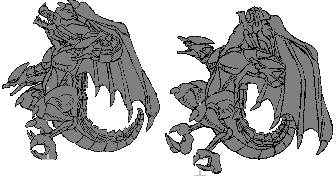 |
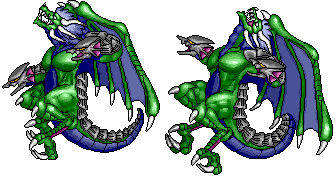 |
Frame IDs: 0495-0496 (In-game)
Tilemap Addresses: 0x98FD0-0x99205 (Sketch)
Hidden in the sprite ROMs are sketches for two of the Dragon's sprites. The sketches match the in-game art very closely, with only a few minor changes in the hands and claws.
| Sketch | In-Game |
|---|---|
 |
 |
Frame IDs: 1519, 151B (In-game)
Tilemap Addresses: 0xA8D00-0xA8EE3 (Sketch)
There are two sketches for the Robot as well. The in-game art takes more liberties with the sketches than the Dragon's, especially with the hands, kneepads, and sword.
Developer Text
A list of sample names can be found at the start of each bank in the Ensoniq sample ROMs (cw_pcm_0.bin and cw_pcm_1.bin):
| 0x000000 | 0x080000 | 0x100000 | 0x180000 | 0x200000 |
|---|---|---|---|---|
TINPANI ORC CYM ORC-C SHORT ORC-C LOMG SOPRANO CHINA CYM BATTLE PERC1 BATTLE PERC2 DUNDERZ |
SE01 BOMB 8B SE02 FIRE 8B SE03 SHOT 8B SE04 HITA 8B SE05 HITB 8B SE06 TAIL 8B SE07 JUMP 8B SE08 YAMT 8B SE09 FNLA 8B SE13 ELEC 8B SE19 MSTR 8B SE20 DEFS 8B VS01 AIYA 8B VS06 HARP 8B SE12 CRSL 8B |
SE11 CLIK 8B SE14 EXPL 8B SE17 WARN 8B SE18 EVNT 8B SE21 ROBT 8B SE22 TANK 8B SE24 TURN 8B SE27 MISL 8B |
SE26 HUGE 8B VS02 DRGN 8B VS03 GOST 8B VS04 CAUT 8B VS05 CHAG 8B VS07 SNER 8B |
SE15 MACH 8B SE10 FNLC 8B SE23 JETT 8B SE25 WING 8B SE16 HOR2 8B SE03 SHOT 8B |
- Pages missing developer references
- Games developed by Taito
- Arcade games
- Games with hidden developer messages
- Games with hidden development-related text
- Games with unused enemies
- Games with unused graphics
- Games with unused text
- Games with debugging functions
- Games with hidden level selects
- Unreleased Arcade games
- Unreleased games
Cleanup > Pages missing developer references
Games
Games
Games > Games by content > Games with debugging functions
Games > Games by content > Games with hidden developer messages
Games > Games by content > Games with hidden development-related text
Games > Games by content > Games with hidden level selects
Games > Games by content > Games with unused enemies
Games > Games by content > Games with unused graphics
Games > Games by content > Games with unused text
Games > Games by developer
Games > Games by developer > Games developed by Square Enix > Games developed by Taito
Games > Games by platform > Arcade games
Games > Games by release date > Unreleased games
Games > Games by release date > Unreleased games > Unreleased Arcade games