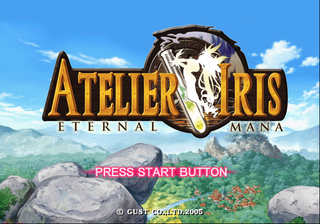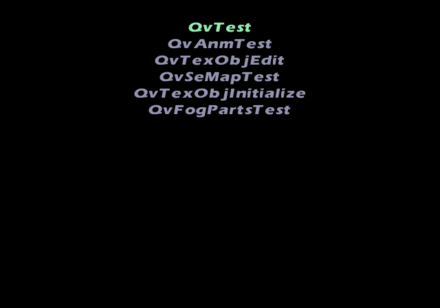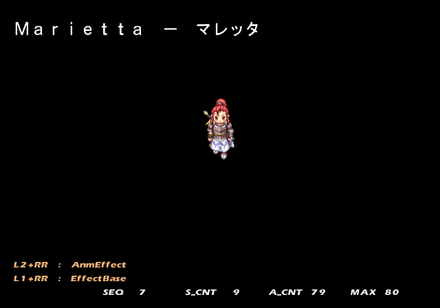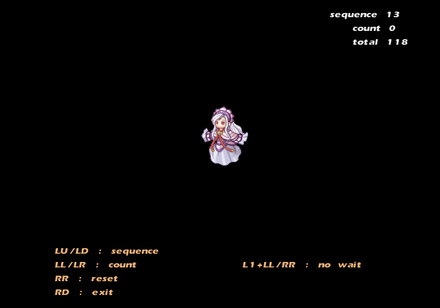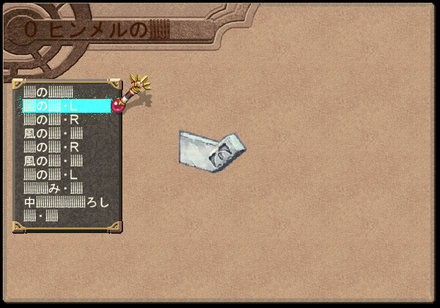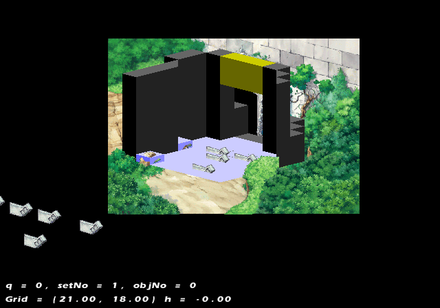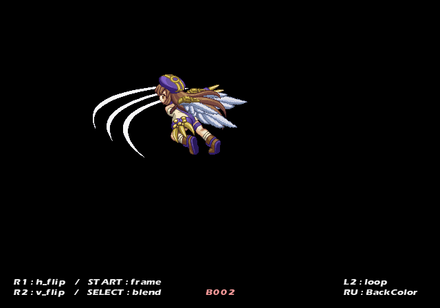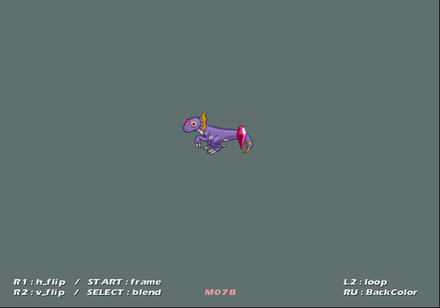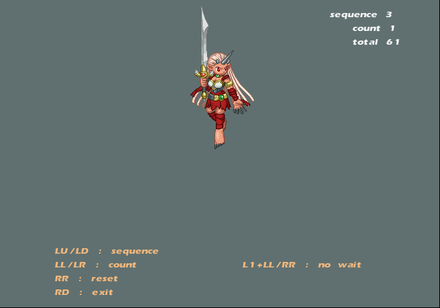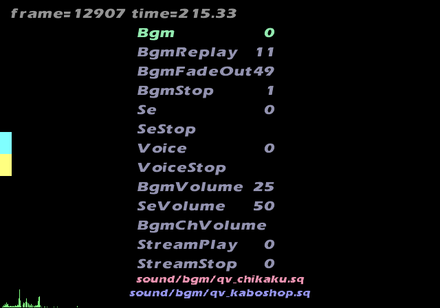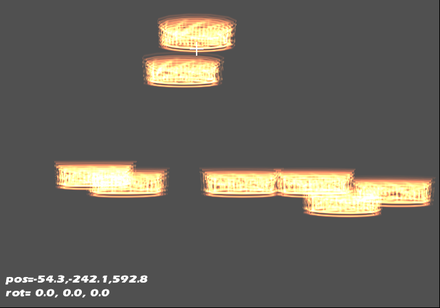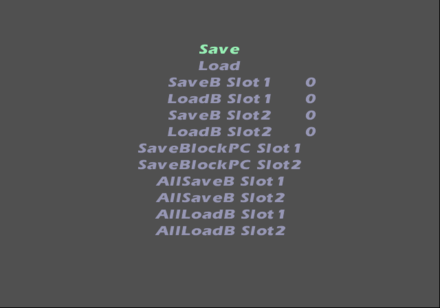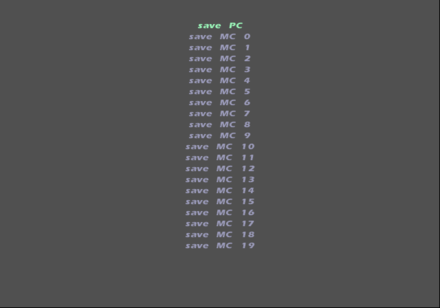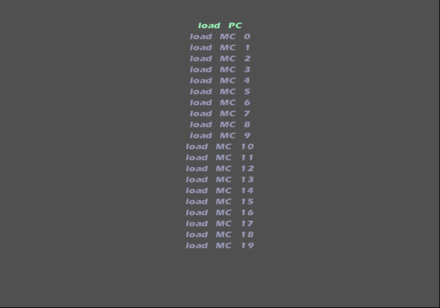Atelier Iris: Eternal Mana
| Atelier Iris: Eternal Mana |
|---|
|
Also known as: Irisu no Atorie Etanaru Mana (JP)
|
| To do: Debug menu located at 0023EBD4 (US Version) in RAM. This contains a lot of neat dev stuff. Level editor, map select, animation viewer and more. Get this to work properly. Also these debug options: 0012C0A4 (Animation Viewer 2), 00229118 (Battle Debug), 0013A8B0 (BGM Test), 0014E8B0 (Map editor thingy). |
The first game in the long running Atelier series to be localized in the west.
Contents
Sub-Page
| Unused Graphics Some awkward closeup images. |
Unused Music IDs
Below are unused music IDs that were once other songs during development. Forcing them to play will result in playing used music in the final game with little to no difference. You will find categories of which these songs belonged to below.
Master Code (for console users only) 902BD1D0 0C0AF41C Force Sequenced Song to Play 20FA4BC0 2410???? 20137064 0C3E92F0 20137068 0080802D 20FA4BC4 001010C0 20FA4BC8 03E00008
With the above code on, simply take a Music ID from below and put it where the "????" is in the above code to hear the song play. It is best to enter Sound Mode from the Bonus screen with this code on.
| Music ID | Music That Plays | Music Internal Name | Music Category | Notes |
|---|---|---|---|---|
| 000C | Lost Technology | qv_gate | Map music | |
| 001A | Lost Technology | qv_markis01 | Map music | |
| 001C | The Forest of Meeting | qv_puni01 | Map music | This song is slightly louder than its used version. |
| 0023 | Town Where the Bells Chime | qv_core | Map music | |
| 0025 | Town Where the Bells Chime | qv_youseishop | Map music | Internal name translation: Fairy Shop. |
| 0027 | Lost Technology | qv_erfolk | Map music | |
| 002D | Town Where the Bells Chime | qv_extra02 | Map music | |
| 002F | Town Where the Bells Chime | qv_extra03 | Map music | |
| 0030 | Town Where the Bells Chime | qv_extra04 | Map music | |
| 0031 | The Forest of Meeting | qv_sougen01 | Map music | Internal name translation: Meadows, grassland. |
| 0032 | Town Where the Bells Chime | qv_room01 | Map music | |
| 0036 | Town Where the Bells Chime | qv_pr04 | Map music | |
| 003B | The Forest of Meeting | wm_05 | World Map Music | |
| 003C | The Forest of Meeting | wm_06 | World Map Music | |
| 0046 | Town Where the Bells Chime | bt_pr01 | Battle Music | |
| 0047 | Town Where the Bells Chime | bt_pr02 | Battle Music | |
| 004F | Lost Technology | es_renkin | Event Music | |
| 0052 | Town Where the Bells Chime | es_03 | Event Music | |
| 0053 | Town Where the Bells Chime | es_04 | Event Music | |
| 0054 | Town Where the Bells Chime | ec_krein | Event Music | |
| 0055 | Town Where the Bells Chime | ec_ryta | Event Music | |
| 0056 | Town Where the Bells Chime | ec_popo | Event Music | |
| 0057 | Town Where the Bells Chime | ec_arlin | Event Music | |
| 0058 | Town Where the Bells Chime | ec_norun | Event Music | |
| 0059 | Town Where the Bells Chime | ec_delsus | Event Music | |
| 005A | Town Where the Bells Chime | ec_maretta | Event Music | |
| 005C | Town Where the Bells Chime | ec_iris | Event Music |
Debug Menu
| To do: Get this menu to work properly. Not all functions work as of right now. Once this menu works, fix up this section and add more detailed info. |
A debug menu containing a few neat tools can be found left in the game. It has options such as an animation viewer and map editor.
Main Debug Menu
The main debug menu. Currently, only QvAnmTest and QvTexObjEdit work.
QvTest
Inside QvTest option. It's unclear what this is.
QvSeMapTest
This is a level select option. You can enable it with the code below for the US version of the game.
Enable Level Select (press Triangle in-game to enter) 201ABCF4 0C0922D8 D0E2E9E0 00004200 20248C0C 00000000 D0E2E9E0 00000000 20248C0C 54620005
Once inside this menu, press R2+X to enter a map of your choice. Using this menu will also enable some extra debug options such as being able to view the coordinates of the player, and SFX locations. Press Start to bring this info up. Markers in blue represent a map SFX location.
Animation Viewer
Inside QvAnmTest option. This allows you to view all the sprites in the game and view their various animated states.
Map Editor
Inside QvTexObjEdit option. This appears to be a map/object editor. You can select various objects and place them in the map. It is unclear how the saving option works while in this mode. It might save the changes to an HDD if it were plugged in.
Extra Debug Functions
Debug functions not present in the master debug menu. These are likely leftovers from previous Gust games.
Animation Viewer 2
Another animation viewer, tucked away in the game's code can be seen here. You can activate it with the following code for the US version of the game.
Enable Animation Debug (press Triangle in-game to enter) 201ABCF4 0C04B029
Additionally, you will need to go to the following memory locations while inside the debug option and set values at their locations to change the sprite and animation the sprite is doing.
Animation Debug Memory Offsets. 01FE22B4 0000xxxx Current Player / Monster. Higher values are enemies and event animations. 01FE22B8 000000xx Current Animation. Animation Debug Buttons X = Play Current Animation O = Exit / Back L1 = Flip Sprite Upside Down R1 = Flip Sprite Left / Right L2 (Hold) = Loop Animation. Start = Enter Frame-by-frame Debug Option. Select = Change BG to Black or White.
Battle Debug
You can do quite a lot of things in this debug option. You can attack enemies, attack your own party while controlling a monster, view attacks and skill animations, change attack patterns and skills, adjust and see skill effects in real time, and even add them to existing animations!
Enable Battle Debug (press Triangle in-game to enter) 201ABCF4 0C08A446
Additionally, you may want to activate these codes while inside the menu to change the current player / enemy:
10B6E5AA 0000xxxx xxxx = Player select. 0000 is Klein, 0001 is Lita and so forth. 20B6E5B0 xxxxyyyy xxxx = Monster Position. A value of 000C is close to the party. yyyy = Monster displayed on field.
Controls:
Controls (Main Screen) L1 / R1 = Change Attack / Skill of current player or enemy. X = Enter Attack Mode. This attacks with the current skill selected. Triangle = Change between controllable target. D-Pad (After entering Attack Mode) = Select target to attack. Select = Enter attack configuration menu. Controls (Attack Configuration Screen) D-Pad = Change current selected option. L1 / R1 = Change highlighted option. Start = Clear highlighted option.
BGM Test
In this menu, you can select all of the music in the game, including the streamed songs, such as the opening and ending songs.
Enable BGM Test (press Triangle in-game to enter) 201ABCF4 0C04EA2C D0E2EA60 0000BDFF 2013AC58 00000000 D0E2EA60 0000FFFF 2013AC58 1462004B
Controls:
Left / Right = Move through options of current selection. R1 / R2 = Move through options by a lot.
With the code on, press R2+X to hear your current selection. Additionally, you may want to activate this code to move through the options in this menu.
D1FE2064 0000000D 01FE206C 000000xx xx = 00 Bgm 01 BgmReplay 02 BgmFadeOut 03 BgmStop 04 Se 05 SeStop 06 Voice 07 VoiceStop 08 BgmVolume 09 SeVolume 0A BgmChVolume (doesn't appear to work) 0B StreamPlay 0C StreamStop
Map Effect Editor
It's unclear what this option is. You can select effects and make them display at a set position in this option. It appears you would be able to save these edits to a dev kit or memory card or upload the result to a PC.
Unused Sound
An unused sound effect from Viorate no Atelier: Gramnad no Renkinjutsushi 2 can be found left in this game.
- Pages missing developer references
- Games developed by Gust
- Pages missing publisher references
- Games published by Gust
- Games published by NIS America
- Games published by Koei
- Games published by THQ
- PlayStation 2 games
- Pages missing date references
- Games released in 2004
- Games released in May
- Games released on May 27
- Games with unused graphics
- Games with unused music
- Games with unused sounds
- Games with debugging functions
- Games with hidden sound tests
- Games with hidden level selects
- To do
- Atelier series
Cleanup > Pages missing date references
Cleanup > Pages missing developer references
Cleanup > Pages missing publisher references
Cleanup > To do
Games > Games by content > Games with debugging functions
Games > Games by content > Games with hidden level selects
Games > Games by content > Games with hidden sound tests
Games > Games by content > Games with unused graphics
Games > Games by content > Games with unused music
Games > Games by content > Games with unused sounds
Games > Games by developer > Games developed by Gust
Games > Games by platform > PlayStation 2 games
Games > Games by publisher > Games published by Gust
Games > Games by publisher > Games published by Koei Tecmo > Games published by Koei
Games > Games by publisher > Games published by Nippon Ichi Software > Games published by NIS America
Games > Games by publisher > Games published by THQ Nordic > Games published by THQ
Games > Games by release date > Games released in 2004
Games > Games by release date > Games released in May
Games > Games by release date > Games released in May > Games released on May 27
Games > Games by series > Atelier series