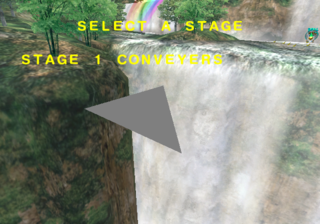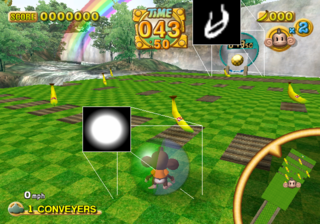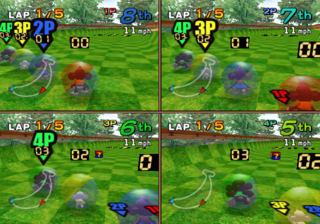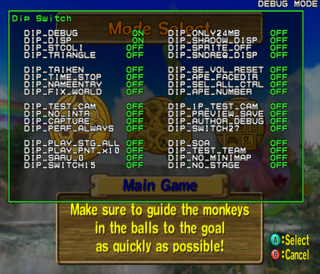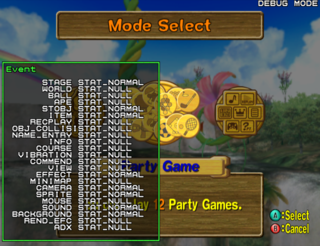Super Monkey Ball 2/Debug Menu
This is a sub-page of Super Monkey Ball 2.
Just like the first game, Super Monkey Ball 2 features a debug mode. The debug mode includes a stage selector, full-fledged model viewer, effects testing, sound player, bitmap reader, and more. The debug menu can be accessed via the following Action Replay codes:
| NA | JP | EU |
|---|---|---|
BY50-BFRX-BGGNR RBUA-FCGP-K7FVV F8XP-P5GY-JPBJQ 01E64FF3 08000000 185BC473 00000003 005BC473 00000003 |
13QN-UBG7-FKBHQ NPDM-4XAU-005MD 3R7R-Z1KT-YGDFU 02E608E9 28000000 04245218 60000003 04245220 90030000 |
KXC6-KNG5-FDZX0 81RZ-X9U5-Z3VR2 A40E-9BDK-C7QM5 01C63941 18000000 04275994 60000003 0427599C 90030000 |
| NA Kiosk | ||
RXEZ-XFEK-4XJ5Z XQ2P-7QER-89RXE 6V03-W4CY-8MPEN 00004E22 08000000 045890F0 60000003 045890F8 90030000 |
Contents
Images
Extremely early options menu, possibly a leftover from the Japanese Super Monkey Ball. The text is in Romaji with large spacing - which ends up causing problems. What's also interesting is that whenever you access the menu, it will play the Monkey Race 2 Expert Track music.
Test Mode
Images
NAOMI MODEL - This model viewer seems to only be able to view older resources that were leftover from Super Monkey Ball and even the arcade Monkey Ball.
DIFFICULTY - A win/loss ratio chart - a carryover from both Super Monkey Ball and Monkey Ball. The percentage is displayed in the Japanese and European versions, but not in other versions of the game.
Early Options Menu
A very early version of the options menu is accessible through the main debug menu. It appears to be the version from Super Monkey Ball. The text is in Romaji (Japanese in Roman letters). However, since the SMB options menu was designed for English/Kanji, the Romaji breaks the layout and falls off the box or clutters up with other text. The options menu performs all the functions of the normal Super Monkey Ball options menu, except it doesn't load the old Replay manager because it was scrapped.
Gallery
In-Game Commands
A few cheat commands are also enabled in-game:
- Pressing D-Pad Up will add 100 seconds to the game's timer, with a maximum time of 360.96.
- Pressing X + Y will instantly complete the current level.
- The game can be debug paused with R + Start, which will display "DEBUG MODE" in the top right corner of the screen. Unpause with just Start.
- Pressing Z while debug paused will advance the game by one frame.
- Pressing L + Start brings up an in-game debug menu. Pressing L + Y closes it.
- Pressing X + B while debug paused will display a cursor that allows you click on UI elements with X or A and move them around the screen with the Left Stick.
- Pressing Y + B while debug paused will unlock the camera. Pressing again will reset it but it won't take affect until the game is unpaused. Unlocking the camera also disables the above cursor.
Dip Switches
| To do: Figure out what some of these do if anything. |
By selecting DIP SWITCH on the debug menu, you can access another menu containing a number of extra debugging features.
- DIP_DEBUG - Enables the debug mode.
- DIP_DISP - Toggles the visibility of in-game debug menus (only seems to toggle whilst in-game).
- DIP_STCOLI - Displays the level's collision and out of bounds areas.
- DIP_TRIANGLE - Replaces the level model with a grey triangle.
- DIP_TAIKEN - Unknown.
- DIP_TIME_STOP - Freezes the timer at 60 seconds.
- DIP_NAMEENTRY - Unknown.
- DIP_FIX_WORLD - Stops the stage from visually tilting when you move the player monkey.
- DIP_TEST_CAM - Allows you to control the camera during gameplay.
- DIP_NO_INTR - While using "DIP_TEST_CAM" there is a multicolored sphere that appears, this switch toggles its visibility. (Whether or not this is the only thing that it does, is unknown.)
- DIP_CAPTURE - Unknown.
- DIP_PERF_ALWAYS - Unknown.
- DIP_PLAY_STG_ALL - Unlocks everything.
- DIP_PLAY_PNT_x10 - Multiplies the play points you earn by 10.
- DIP_SARU_0 - Unknown.
- DIP_SWITCH15 - Unknown.
- DIP_ONLY24MB - Unknown.
- DIP_SHADOW_DISP - Displays the shadows of each object as squares.
- DIP_SPRITE_OFF - Disables most 2D graphics.
- DIP_SNDREQ_DISP - Unknown.
- DIP_SE_VOL_RESET - Disables most sound effects.
- DIP_APE_FACEDIR - Shows which banana your monkey is looking at.
- DIP_SEL_ALL_CTRL - Allows you to control all four players in multiplayer with one controller.
- DIP_APE_NUMBER - Displays a number over each character indicating which player they are.
- DIP_1P_TEST_CAM - Unknown.
- DIP_PREVIEW_SAVE - Displays a preview at the upper left.
- DIP_AUTHOR_DEBUG - Displays some debug info during cutscenes.
- DIP_SWITCH27 - Unknown.
- DIP_SOA - Unknown.
- DIP_TEST_TEAM - Unknown.
- DIP_NO_MINIMAP - Disables the minimap.
- DIP_NO_STAGE - Makes everything except for backgrounds invisible.
In-Game Debug Menu
Pressing L + Start will bring up this debug menu. It can be navigated with the D-Pad, moved around the screen with the analogue stick and can be closed by pressing L + Y.
Dip Switch
Displays the dipswitch menu.
Mode
The only option in this menu that can be changed is wide which changes the current widescreen setting.
Event
None of the options here can be changed.
Ball
Displays info on your current position.
Ape
Displays info on character animations.
Camera
Displays camera info.
Sprite
Allows you to edit some of the HUD graphics.
Item
Displays object info.
Light Param
Allows you to edit the lighting on your character.
Light Group
Allows you to edit the ambient lighting.
Fog
Allows you to edit fog.
Sound
Allows you to change the current song and enable a reverb effect.
Bumper Param
Settings related to the bumper LOD models.