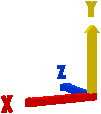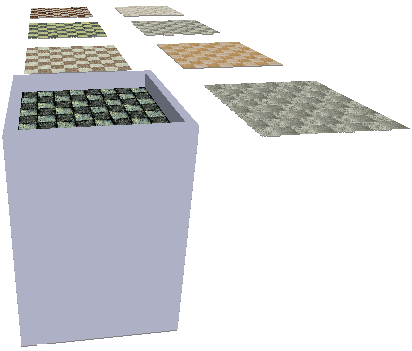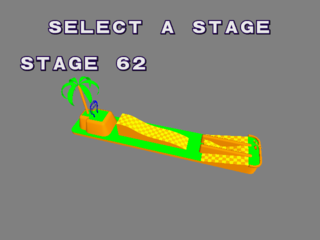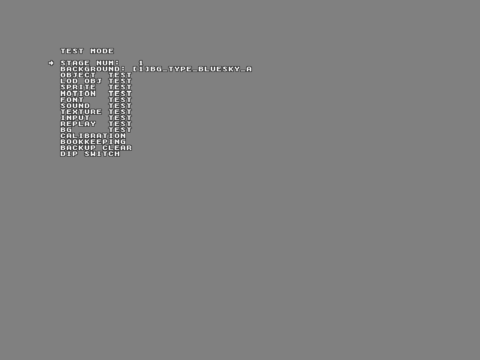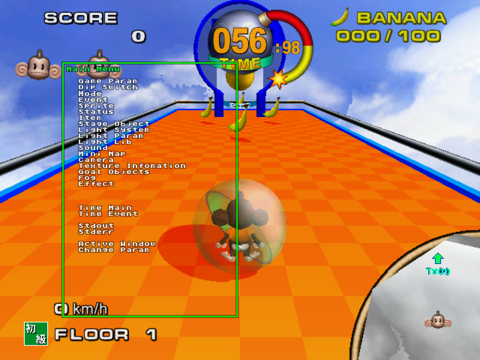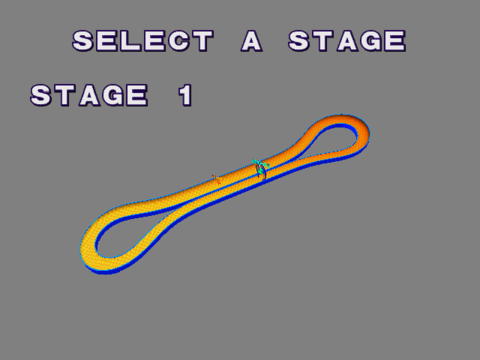Monkey Ball
| Monkey Ball |
|---|
|
Developer: Amusement Vision
|
Monkey Ball is basically Marble Madness, except in 3D with improved graphics and lots of monkeys. And a banana-shaped joystick.
Contents
Unused Graphics
Master Difficulty Graphics
Graphics for a Master difficulty exist, but are never implemented aside from one Master floor. While Super Monkey Ball added nine more Master floors, you still couldn't start at the Master stages from the difficulty select until Super Monkey Ball Jr. and Super Monkey Ball 2.
Whether they planned to make Master an actual difficulty setting in the original game, or something to expand on much more than they did while porting to the GameCube, is hard to tell.
Unused Select Screen Background
This background was found in the select game graphics. The final game uses a 3-D blue sky.
Debug Font
A debug font.
Unused Models
Debug Axis
A debug axis.
Coins
Coins for gold and sliver.
Tex Test Model
A model for testing textures.
Unused Sounds
There are unused sound takes for the announcer.
| Stage Clear | |
| Floor Clear! | |
| Game Clear! | |
| Go! | |
| Press Start | |
| Get Ready | |
| Ring Out | |
| Thank You! | |
| Monkey Ball |
Unused Levels
| To do: GIFs of moving parts where applicable. |
A copy of Stage 26, but with a black floor texture. This stage exists in Super Monkey Ball as well, where it also goes unused.
Unused Strings
These are the strings used during gameplay, including indicators if a level is a Bonus level or the final level, and the number of the floor. Among them is a string that describes "MASTER EXTRA", and "EXTRA 2". The string "SELECT A STAGE" is used in the Debug Mode's Stage Select. Extra 2 and Extra are used in the Debug Mode's Stage Select, with Extra 2 being appended to Expert to refer to the Master floor.
SELECT A STAGE STAGE SELECT LEVEL SELECT YOUR LEVEL SELECT BY LEVER EXTRA 2 FLOOR LIB. EXTRA FLOOR LIB. SELECT A MONKEY MASTER EXTRA FLOOR BONUS FLOOR FINAL FLOOR
Debug Mode
A debug mode does exist in Monkey Ball, and can be turned on by setting address 2C228084 to 1. This must be on in order to access the stage select and the in-game debug menu.
Debug Pause
While address 2C228084 is set to 1, setting address 2C228080 will put the game in a pause-like state. Pressing P1 START advances the game by a single frame.
In-Game Commands
While debug mode is on , pressing P2 PUSH1 + P2 PUSH2 + P2 PUSH4 will instantly complete the current level.
Test Mode
A debug menu, called Test Mode, can be accessed by setting address 2C223609 to 3 and address 2C223611 to 67.
- STAGE NUM - Adjusts what level is currently selected in the debug level select.
- BACKGROUND - Adjusts what BG is used when selecting a level from the debug stage select.
- OBJECT TEST - A model viewer.
- LOD OBJ TEST - Tests switching out models for low-poly counterparts based on the model's distance from the camera.
- SPRITE TEST - A sprite viewer.
- MOTION TEST - An animation viewer.
- FONT TEST - Displays "HELLO, WORLD" in all fonts, or in the case of the fonts consisting only of number, all numbers from 0 to 9.
- SOUND TEST - Plays all types of audio in the game, from music to voice clips to sound effects.
- TEXTURE TEST - A texture viewer.
- INPUT TEST - Shows what inputs are being pressed.
- REPLAY TEST - Plays the replays that are normally reserved for the game's attract mode.
- BG TEST - A background viewer.
- CALIBRATION - Analog stick calibration.
- BOOKKEEPING - A menu where various statistics can be viewed, such as floor clear rates and average play duration.
- BACKUP CLEAR - Deletes all saved data.
- DIP SWITCH - Allows various DIP switches to be toggled on and off.
- DIP_DEBUG - Debug mode.
- DIP_DISP - Shows the Lib No. of the stage currently being played, as well as the route being taken.
- DIP_STCOLI - Shows stage collision.
- DIP_TRIANGLE - Turns the stage and its collision into a triangle.
- DIP_BALL_TGT - Indicates what object the character is looking at.
- DIP_JOINT_OFF - Detaches the clothing of each character from their waists.
- DIP_APE_IK - Causes the character to start warping in and out of the ball.
- DIP_TIME_STOP - Freezes the timer.
- DIP_KARAKUCHI - Seemingly does nothing.
- DIP_NAMEENTRY - Forces the name entry screen to appear after a game over, regardless of score.
- DIP_SHADOW_TEST - Makes the stage's floor and walls the same darkness as the shadows.
- DIP_FALL_DISP - Shows the boundary that triggers a Fall Out, but strangely only on certain stages.
- DIP_SWITCH12 - Nothing.
- DIP_SWITCH13 - Nothing.
- DIP_SWITCH14 - Nothing.
- DIP_SWITCH15 - Nothing.
In-Game Debug Menu
There is another debug menu, this one seemingly intended for monitoring various stats. The only real notable things that can be done here are adjusting the ball size (which has no effect on its collision) and the slant angle (which not only adjusts the visual tilt, but also the angle of the gravity), as well as tweaking lighting. To access this, have address 2C228080 set to 3, and then press P2 PUSH2 + P2 PUSH4. Once the menu appears, address 2C228080 can be set back to 0 to unpause the game.
Stage Select
While Debug Mode is active, pressing P2 Start during the attract mode will access the Stage Select.
Pressing P1 Start starts the selected stage with Aiai, pressing P1 Button 1 starts the selected stage with Meemee, and pressing P1 Button 2 starts the selected stage with Baby. P2 Start can be used to switch between difficulties.
Early Expert Level Order
| To do: Add a table that lists the stage placements. |
By forcing the game to load the scrapped Master mode, you can play what appears to be an early version of Expert, featuring a different level order than the final. This includes stages from the two other difficulties.
This being an early version of Expert is mostly evident as the bonus stages from Expert appear here, and some of its stages are even in the same place as the final. The last stage is "Polar Large" from Advanced Extra 5, which is a more difficult version of the final Advanced stage.
Interestingly, the unused Stage 26 appears here at Floor 37. Also, of the many final Expert stages that are absent in this early version, Expert 7 is not here. Considering the close release window of this version and the GameCube version, this could relate to the GameCube game's Expert 7 originally being shown as Master 3 in that version's pre-release trailer (0:24).
The Super Monkey Ball series
| |
|---|---|
| Arcade | Monkey Ball |
| GameCube | Super Monkey Ball • Super Monkey Ball 2 (Demo) • Super Monkey Ball Adventure |
| Game Boy Advance | Super Monkey Ball Jr. (Prototype) |
| N-Gage | Super Monkey Ball |
| PlayStation 2 | Super Monkey Ball Deluxe (Prototype) • Super Monkey Ball Adventure |
| Xbox | Super Monkey Ball Deluxe |
| Nintendo DS | Touch & Roll |
| PlayStation Portable | Super Monkey Ball Adventure |
| Wii | Banana Blitz • Step & Roll |
| Nintendo 3DS | Super Monkey Ball 3D |
| Nintendo Switch | Super Monkey Ball: Banana Blitz HD • Super Monkey Ball Banana Mania • Super Monkey Ball Banana Rumble |
| Xbox One, PlayStation 4, Windows | Super Monkey Ball: Banana Blitz HD • Super Monkey Ball Banana Mania |
| PlayStation 5, Xbox Series X, Amazon Luna | Super Monkey Ball Banana Mania |
- Pages missing developer references
- Games developed by Amusement Vision
- Pages missing publisher references
- Games published by Sega
- Arcade games
- Pages missing date references
- Games released in 2001
- Games released in June
- Games released on June 23
- Games with unused areas
- Games with unused graphics
- Games with unused models
- Games with unused sounds
- Games with unused text
- Games with debugging functions
- Games with hidden sound tests
- Games with hidden level selects
- To do
- Super Monkey Ball series
Cleanup > Pages missing date references
Cleanup > Pages missing developer references
Cleanup > Pages missing publisher references
Cleanup > To do
Games > Games by content > Games with debugging functions
Games > Games by content > Games with hidden level selects
Games > Games by content > Games with hidden sound tests
Games > Games by content > Games with unused areas
Games > Games by content > Games with unused graphics
Games > Games by content > Games with unused models
Games > Games by content > Games with unused sounds
Games > Games by content > Games with unused text
Games > Games by developer > Games developed by Sega > Games developed by Sega CS1 > Games developed by New Entertainment > Games developed by Amusement Vision
Games > Games by platform > Arcade games
Games > Games by publisher > Games published by Sega
Games > Games by release date > Games released in 2001
Games > Games by release date > Games released in June
Games > Games by release date > Games released in June > Games released on June 23
Games > Games by series > Super Monkey Ball series