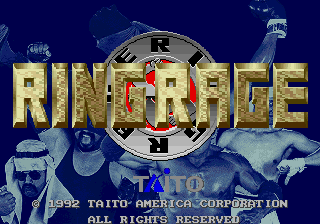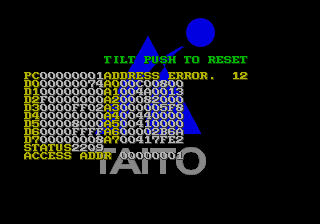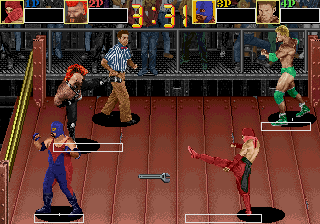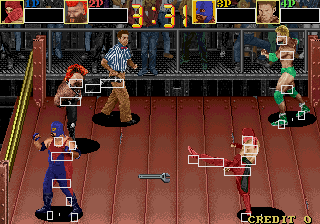Ring Rage (Arcade)
| Ring Rage |
|---|
|
Developer: Taito
|
Taito jumps back into the squared circle with a troupe of digitized wrestlers...that are full of Ring Rage!!!
Contents
- 1 Debug Functions
- 1.1 Special Mode Menu
- 1.2 Checksum Screen
- 1.3 Debug Flag Functions
- 1.4 Running Debug
- 1.5 R&D Config
- 1.5.1 PL Status
- 1.5.2 Test Data
- 1.5.3 Score Disp
- 1.5.4 Taore Cl
- 1.5.5 Sound Code
- 1.5.6 Task Color
- 1.5.7 MT 1 Joy
- 1.5.8 Think Hist
- 1.5.9 Ranking
- 1.5.10 Hit Hist
- 1.5.11 Aite Hist
- 1.5.12 Ekohiiki
- 1.5.13 ST2 Mode
- 1.5.14 Joy Shift
- 1.5.15 Act Adrs
- 1.5.16 Error Chk
- 1.5.17 Difficulty
- 1.5.18 Logo Mark
- 1.5.19 ????????????
- 1.5.20 Rcall Hist
- 1.6 Leftover Functions
- 2 Developer Text
Debug Functions
Most of the functions below are only activated when the debug flag at ROM address 0x7FF7A is set to a nonzero value. Put the following code in MAME's ringrage.xml cheat file to change the value of that address:
<cheat desc="Select Game Mode">
<parameter>
<item value="0x0001">Debug, Menu With Code</item>
<item value="0x0002">Debug, No Menu</item>
<item value="0x0003">Debug, Special Menu</item>
</parameter>
<script state="run">
<action>maincpu.mw@07FF7A=param</action>
</script>
<script state="off">
<action>maincpu.mw@07FF7A=0x0000</action>
</script>
</cheat>
Special Mode Menu
| Special Mode Menu So special it needed its own subpage. |
Checksum Screen
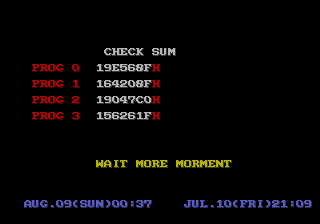
Note: This screen can only be accessed if the debug flag is set to 00.
This game uses the Taito Code:
- While the game boots up, hold Service 1 until the "SERVICE SWITCH ERROR" message pops up on the screen.
- Then, press 1P Start (x3), Service 1, 1P Start. The stage select menu should then appear.
Instead of accessing a stage select, as is normally the case with the Taito Code, the code instead displays a screen that lists the sums of the game's four CPU chips. Two build dates appear in blue at the bottom of the screen. The screen stays up for about eight seconds before booting into the main game.
Debug Flag Functions
Setting the debug flag to any non-zero number activates the following features by default:
- Holding Service 1 will pause the game. When paused, 1P Start will advance the game by one frame, and holding 2P Start will make the game move at 1/4 speed.
- If the game crashes, an exception handler will be displayed that lists the exception name and the values of the program counter and data/address registers at the time of the crash. Pressing Tilt will restart the game.
Running Debug
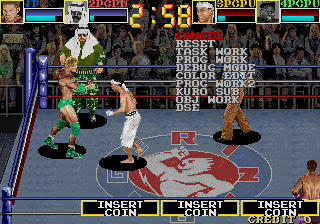
If the debug flag is set to anything but zero, pressing Tilt will bring up a small debug menu.
Cancel
Exits the menu.
Reset
Reset the game by jumping to the Tilt screen.
Task Work
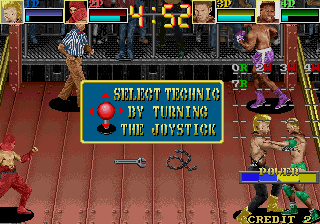
Lists every process that has been loaded in memory. Running processes are marked with a green G, and halted processes are marked with a red W.
Prog Work

Adds a process meter to the upper-right part of the screen. The longer the bar, the more heavily the CPU is being used.
Debug Mode

Only seems to have one effect: When Service 1 is held to pause the game, the text "STOP" will appear at the bottom of the screen
Color Edit

Toggles a menu that allows the user to edits palettes in real time!
Controls
- 1P Up/Down: Adjusts palette ID by 2.
- 1P Left/Right: Adjusts palette ID by 10.
- 2P Up/Down: Selects which color attribute to edit: Red, Green, Blue, and ?
- 2P Left/Right: Adjusts color attribute.
- 2P Button 1 / 2: Selects which color index to edit.
Prog Work2

A different process usage meter will appear on the left side of the screen. Each line represents one frame's worth of CPU usage.
Kuro Sub
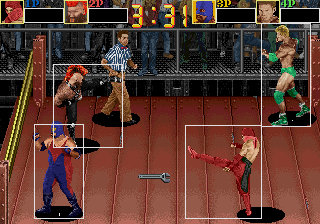
Allows three different sets of collision boxes to be seen.
Controls
- 1P Button 1: Switches to the wrestlers' collision boxes.
- 1P Button 2: Switches to the wrestlers' grapple boxes. These are used to determine when two wrestlers should start grappling.
- 1P Start: Switches to the wrestlers' hitboxes and hurtboxes.
- 2P Button 1: Makes all collision boxes invisible.
Obj Work

Like the CPU use meter, but only tracks sprite usage.
DSE

The four columns lists the twelve most recent hits each player has taken, represented here by their raw damage values. The newest values are listed at the top of each column.
R&D Config
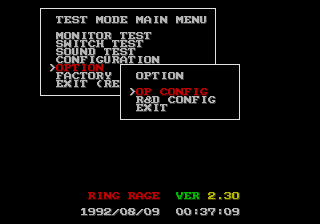
If the debug flag is set to a nonzero value, an extra selection, "R&D CONFIG", will show up in the Option menu of the main test mode.
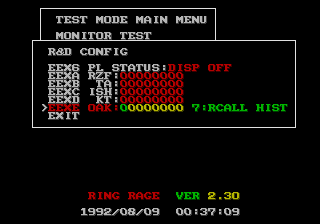
The "PL Status" is a single toggle. Every other option consists of seven bits which can be toggled on and off, each of which corresponds to a different debug function. Note that none of the bits in "TA" and "ISH" do anything, so those options can be ignored. Also note that these values are saved directly to EEPROM, so the tools and features they enable will persist even if the debug flag has been turned off.
PL Status
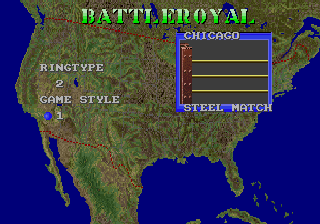
This option starts out simply enough, only listed the ring/match type and game style (0 for Tournament and Extra matches, 1 for Battle Royal matches).

Then the game gets to the match proper and vomits out a mass of numbers and symbols.
Top Left
Displays data related to grappling with an opponent.
- The first number is the character ID of the player who can win the grapple.
- The second number is a pointer to the RAM offset of the player who won the grapple. It ends in 7BC for 1P, 9BC for 2P, BBC for 3P, and DBC for 4P.
- In standard matches, if any player either exits or enters the ring by ducking under the ropes, this also lists the ID of the player who did it (Red) and the frame they did it on (Cyan).
Top Center
Displays data related to pinning an opponent.
- The first number after the "F" is 1 is an opponent has been pinned and 0 otherwise.
- The next two numbers track the centiseconds in the countdown timer.
- The next number, the one in cyan, is the character ID of the pinned wrestler.
- The last number tracks the number of seconds in the countdown timer.
Top Right
"REFACT" is the ID of the referee's current action. Some examples: 3 is idling, 4 is walking, 10 is knocked out, 11 is getting back up, and 20 is counting down a pinfall.
Bottom Columns
This is where the bulk of the player data is displayed.
- The first row counts how many frames have passed since the player was lying on the ground (Red), the player ID (Cyan), and how many finishing moves that player has performed this match (White).
- The second row contains an unknown variable (Pink), and the player's character ID (Green). The number in white is of unknown purpose; it's usually 0 but can go to 1 if that wrestler rapidly attacked an opponent, and goes down to -1 in some situations. The lavender number doesn't seem to be used, but the number in red is the player's position relative to the sides of the ring: It starts with 00 if not at the edge, 20 if next to a ring post, and 40 if next to a rope and C0 if next to the ring while outside. This number only updates if the player is moving in that direction.
- The third row contains an unknown variable (White) and the frame number of the character's current animation (Cyan). The number in yellow is identical to the last number in the second row, but it updates even if the player is idling next to the edge.
- The fourth row contains the character and player IDs again (Red & Green) for some reason. The first number in cyan is the last player that character interacted with, and the second cyan number is either 2 for 1P & 2P or 0 for 3P & 4P. A "K" will be displayed on this line if the player is currently grappling, and an "E" will be displayed if the player's not currently attacking. The number in green is the action ID for that wrestler.
- The fifth row again lists the last player that character interacted with (Cyan), and the player's current action (Pink - O if idling, G if attacking, K if grappling, C for pinning an opponent, etc.). The number in green only seems to be used for CPU opponents and may have something to do with A.I.
- The sixth row starts with three red spaces: An "H" will appear here if a wrestler is on the horizontal edge of the ring, a "V" if on the vertical edge, and an "S" if in a corner. The next number is the ROM address for that wrestler's current sprite. This number will appear in red if the player is knocked out.
- The seventh row is the player's position relative to the center of the ring. Finally, an easy one.
- The first arrow in the last row is the direction that wrestler is facing, and the two-digit number next to it will be either 00 if facing left or 80 if facing right. The second arrow is the player's position relative to the center of the camera, and last yellow number is the player's height relative to the floor of the ring (This will be a negative number if out of the ring).
Bottom
This is just the match type.
Test Data
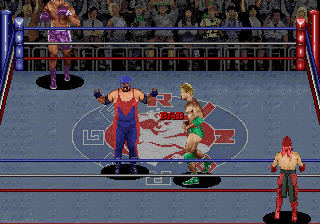
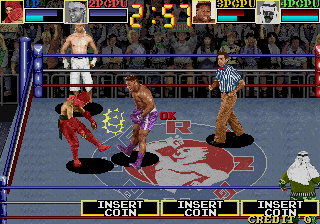
In a match, the game continuously checks certain RAM locations related to the wrestlers and either returns "OK" if everything's fine or "BAD" if one of the addresses has invalid data. The game will print "BAD" during the title screen demo and in certain parts of normal play; this may be an emulation issue.
Score Disp

Each human player's score will be displayed at the bottom of the screen. This is the value the game uses for high score entry.
Taore Cl

When opponents are knocked down, they'll be rendered in a single color. Pretty simple one.
Taore, from 倒れる, means to collapse or fall.
Sound Code

Lists the last twelve sounds played, with the most recent sound at the top. Sound control codes are listed as negative numbers.
Task Color
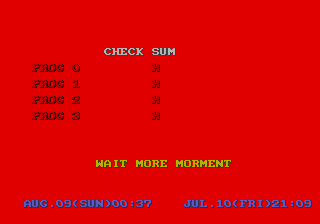
Under high CPU usage, the background color will change from black to red. This is most useful for functions in the Special Mode Menu.
MT 1 Joy
Changes the controls in the following way:
- The first player is controlled by 2P.
- The second and third players are controlled by 3P.
- The fourth player is still controlled by 4P.
These controls do not apply to the player select screen, which works as usual.
Think Hist
Changes the function of the Test process in the RZF menu.
Ranking
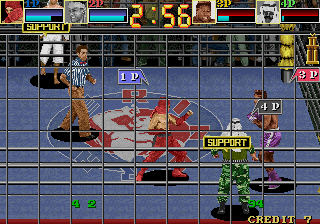
Prints the following variables to the bottom of the screen, from left to right:
- The number of matches that have been played since starting a new game.
- The current streak for the winning team. If the other team wins and is controlled by at least one human player, this is set back to 2; otherwise, it is set to 1.
- The amount of time, in seconds, that have passed since starting a new game.
Variables are reset after all human players have been eliminated.

In Battle Royal mode, there's an additional variable in the bottom-right corner that counts how many human players are in the match.
Hit Hist

Logs the last ten player-to-player actions. The format of each entry is as follows:
- The first two characters indicate the action: "AT" is an attack, "KM" is a grapple, "OI" is stomping on a downed opponent, and "FL" is pinning an opponent.
- The next two numbers are the IDs of the target and the aggressor respectively.
- After that is the frame number in which the action was initiated.
- The last number in green is the internal action ID. A few examples: 1 is a normal attack, 2 is an attack, 4 is a grapple, 5 is beginning to stomp on an opponent, 6 is pinning an opponent, and 14 is the actual hitting of a knocked-out opponent.
Aite Hist

Works much like Hit Hist, but lists every instance of a wrestler making contact with another wrestler. For instance, if one wrestler walks over the body of a knocked-out wrestler, every frame that those two wrestlers overlap is recorded in the log.
Ekohiiki
When 1P Start or 3P Start are held, 1P & 2P will have their stamina gauges maxed out, while 3P & 4P will have their stamina gauges depleted. Holding 2P Start or 4P Start will have the opposite effect.
Ekohiiki, 依怙贔屓, is a Japanese term meaning "favoritism".
ST2 Mode
When set, allows the player to perform two extra moves as "KO" Joe:

Pressing Button 1 + Button 2 executes a powerful uppercut that uses the same animation as his "Super Upper-cut" finishing blow. "KO" Joe will shout "I win!" every time he does this move. It's as annoying as it sounds.

Pressing Button 1 + Button 2 while dashing executes a powerful and very quick running jab.
Joy Shift
Disables 3P and 4P inputs. Holding 1P Button 3 will map 1P's controls to 3P, and holding 2P Button 3 will map 2P's controls to 4P.
Act Adrs

Prints out a list of ROM addresses that correspond to each actor's current action: Entries 0 to 3 are the four players, 4 to 5 are for the two managers, and 6 is the referee.
Error Chk
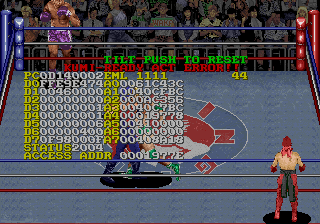
Adds an extra level of error reporting to the game. While no doubt helpful during development, this does pretty much nothing on a commercial unit. However, putting the following code in ringrage.xml and then grappling with an opponent will trip one of these additional checks:
<cheat desc="Kumi Error">
<script state="run">
<action>maincpu.mw@01971E=0x6600</action>
</script>
<script state="off">
<action>maincpu.mw@01971E=0x6700</action>
</script>
</cheat>
Difficulty
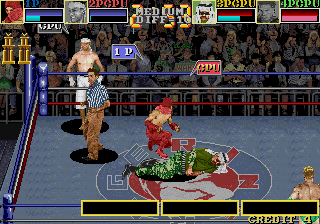
Displays the game's difficulty setting at the top and the actual difficulty value -- which increases when the player wins matches in Tournament mode and when computer opponents go down in Battle Royale mode -- on the bottom.
Logo Mark
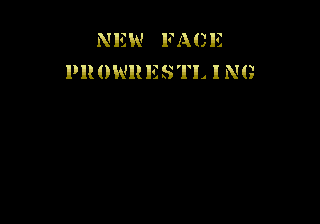
Replaces the game's title screen sequence with this obvious placeholder.
????????????
Does nothing!
Rcall Hist
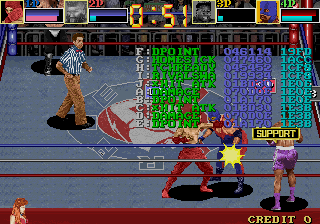
Displays the internal names of the last ten player actions in the game, as well as the ROM addresses for each action's subroutine and the frames they were initiated.
Leftover Functions
Put this code in ringrage.xml to change the first Dummy entry in the Special Mode Menu to one of three unreferenced debug functions:
<cheat desc="Dummy Function">
<parameter>
<item value="0x527C">All Debug Game</item>
<item value="0x58D2">ROM Message</item>
<item value="0x5DCC">Data / Obj Disp</item>
</parameter>
<script state="run">
<action>maincpu.mw@00522A=param</action>
</script>
<script state="off">
<action>maincpu.mw@00522A=0x530C</action>
</script>
</cheat>
All Debug Game
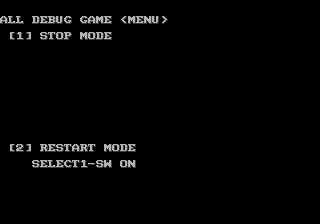
In Crime City and Recordbreaker, this screen enabled a number of debug controls and gave instructions on how to use them. These instructions are notably absent in Ring Rage, and those debug features are enabled through the debug flag instead. Press 1P Start to exit to the normal game.
ROM Message
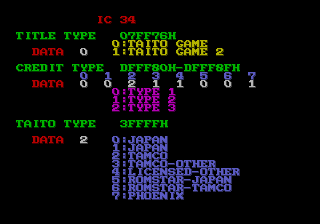
Gives information on the Title Type (Which is always 00 and hasn't even been filled in here), Credit Type (Coin settings), and Taito Type (Region + copyright string). A similar screen can be found in Recordbreaker and Crime City.
After waiting for about five seconds, the user can press 1P Button 1 to exit this screen.
Data Disp / Obj Disp
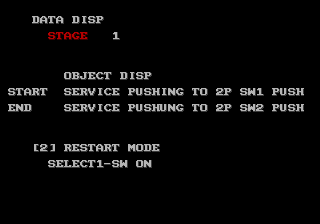
Would presumably allow the user to view either the ring or some other data. The instructions listed here don't work, and trying to select a stage does nothing. Press 1P Start will exit to the normal game.
Developer Text
There's text for a few removed debug options left in the game code. The options themselves aren't in the ROM anymore.
| 0x0407C | 0x04098 | 0x040B4 | 0x040D4 | 0x040F4 |
|---|---|---|---|---|
OLD VER NEW VER |
CL DOWN NO DOWN |
NORMAL DEMO TEST |
NORMAL OTHER 4P |
NORMAL <=MAX 2/4 <=MAX 3/4 <=MAX 4/4 |
- Pages missing developer references
- Games developed by Taito
- Pages missing publisher references
- Games published by Taito
- Arcade games
- Pages missing date references
- Games released in 1992
- Games released in September
- Games with hidden development-related text
- Games with debugging functions
- Games with hidden sound tests
Cleanup > Pages missing date references
Cleanup > Pages missing developer references
Cleanup > Pages missing publisher references
Games > Games by content > Games with debugging functions
Games > Games by content > Games with hidden development-related text
Games > Games by content > Games with hidden sound tests
Games > Games by developer
Games > Games by developer > Games developed by Square Enix > Games developed by Taito
Games > Games by platform > Arcade games
Games > Games by publisher
Games > Games by publisher > Games published by Square Enix > Games published by Taito
Games > Games by release date > Games released in 1992
Games > Games by release date > Games released in September