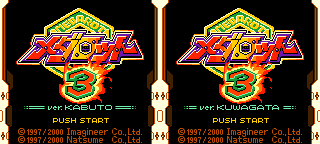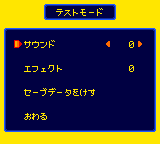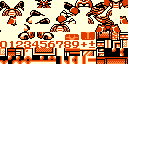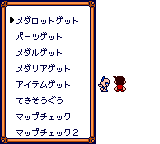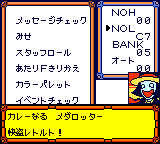Medarot 3
| Medarot 3 ver. Kabuto and ver. Kuwagata |
|---|
|
Developer: Natsume
|
| To do: An "ED" graphic (short for END, was used on the naming screen in Medarot 1) appears in VRAM and remains there throughout the game. This might be a leftover from Medarot 1, unless it is used on some other screen. Check if this is unused or not. |
Contents
Sub-Page
| Notes |
Test Mode
On the title screen, press A or Start, then make sure Select is held down during the fadeout afterwards. On this screen, a fully functional sound test will become available. Also, the third option is for erasing all saved data instantly. Choose the last option to exit back to the title screen.
Debugging Features
VRAM Test
Set RAM address C480 to 30 and C481 to 00 to view a VRAM viewer. (One way to do this is to use GameShark codes 013080C4 and 010081C4.) This will display the VRAM in 6 parts. Press A to view the next part. First VRAM bank 0 will be shown, followed by VRAM bank 1. After the last part is viewed, depending on where this screen this is viewed on, the game will either restart or change to a previously viewed screen.
The VRAM test also exists in other Medarot games for the Game Boy (Color), as well as Keitai Denjuu Telefang, which was also developed by Natsume. However, starting with this game, the VRAM test is not followed by a sound test screen which existed in the first two Medarot games.
Debug Menu
Set RAM address C480 to 31 and C481 to 00 to view a debug menu. (One way to do this is to use GameShark codes 013180C4 and 010081C4.) This doesn't initialize VRAM, which means tiles are not updated, sprites that were present before viewing this screen remain, and scroll registers are not updated either. It is best viewed from any screen with text, such as the menu immediately after the title screen or on a map screen (ideally without scrolling after loading a map). Press B and the game will restart.
| To do: Investigate further what some of these options do. Also, take screenshots of some of the sub-menus. |
- Get Medarot / メダロットゲット - Press A and a number on the right will appear (either 00 or 01). Press Left or Right to select the number. After pressing A, more text appears, translating to "Male/Female Tinpet obtained!".
- Get Parts / パーツゲット - A sub-menu appears with text NO, two numbers, and the text Get / ゲット, Return / もどる, Get All / せんげっと, and Lost / ロスト.
- Get Medal / メダルゲット - See above.
- Get Medalia / メダリアゲット - See above.
- Get Item / アイテムゲット - See above.
- Encounter / てきそうぐう - Three numbers to the right of the screen appear. Seems to initiate a Robattle.
- Map Check / マップチェック - Opens a sub-menu that appears to warp the player to different maps. The options have the text Chapter / しょう, MAP-H, MAP-L, MAPX, MAPY, PLAYX, PLAYY, and KIND.
- Map Check 2 / マップチェック2 - Seems to be similar to the above.
- Map Event Check / マップEVECHK - Opens a sub-menu with table which appears to be related to various events.
- Character Sheet Check / こまキャラチェック - Opens a sub-menu that seems to show all NPC sprites. Press Up or Down to cycle through all sprites. The number on the left is in hexadecimal and the one on the right is in decimal. This goes up to 67 (103). The text reads Character No. / キャラクターNO, Still / せいし, and Animated / アニメ.
- Portrait Check / かおえチェック - Opens a sub-menu that shows character portraits. Press Up or Down to cycle through different characters, or Left or Right to cycle through different poses. Exiting the sub-menu messes up the horizontal scrolling.
- Full-body Check / ぜんしんえチェック - Opens up a sub-menu with large versions of character portraits. Press Up or Down to cycle through different characters. Hexadecimal and decimal numbers are shown above. Pressing B exits out of the debug menu completely, unlike the other options.
- Sheet Check / いちまいえチェック - Seems to be the same as Character Sheet Check / こまキャラチェック? In Medarot 2, this menu option displayed a cutscene viewer instead, but this debugging feature appears to either be removed or made inaccessible in Medarot 3. In Medarot 4, this is once again a cutscene viewer, suggesting that the apparent removal of the cutscene viewer in this game was accidental.
- Message Check / メッセージチェック - Opens a sub-menu that prints text strings. Press Left and Right to toggle through various options: NOH, NOL, BANK, and Auto / オート. Press A to view a text string. This also increments the NOL value (the lower 8 bits of the message ID).
- Shop / みせ - Opens the shop menu.
- Staff Roll / スタッフロール - Translates to Staff Roll, but this is a misnomer as it is actually a duplicate of Character Sheet Check / こまキャラチェック.
- Friendliness F Exchange / あたりFきりかえ - Seems to just reload the debug menu.
- Color Palette / カラーパレッド - Sets all BG and OBJ color palettes to white. Press A to reload the debug menu. After reloading, the debug menu is still visible due to some BG palette initialization, but the cursor sprite is not.
- Event Check / イベントチェック - Opens a sub-menu where it is seemingly possible to manipulate events.
- Debug 0 / デバック0 - Opens the Continue/New Game/Options screen.
- Debug 1 / デバック1 - Opens the Medabot naming screen. Confirming hangs on a black screen.
- Debug 2 / デバック2 - Opens the player naming screen. Confirming hangs on a black screen.
- Option / オプション - Opens the Test Mode screen, with a sound test and the option to erase your data. Exiting returns to the title screen.
- Debug / デバック - Opens a menu similar to that of Get Parts / パーツゲット.
- Minigame 0 / ミニゲーム0ーセレ - Plays a raft mini-game. Winning or losing causes the game to hang on a white screen. (ーセレ is the abbreviation of the game's name.)
- Minigame 1 / ミニゲーム1ーザャ - Plays a mini-game that resembles Frogger. Winning or losing causes the game to hang on a white screen. (ーザャ is the abbreviation of the game's name.)
- Staff Roll / スタッフロール - Unlike the one above, this actually shows the credits!
Shop Debug
There is a shop debugging feature that the developers seemingly forgot to disable from the final version of the game. When in the main menu of the shop interface, press Select to advance to the next shop. (This increments the value in RAM address C7A5.) While there are 11 shops, the game doesn't take this into account, so after pressing Select while on the 11th shop (when C7A5 increments from 0A to 0B), the game freezes upon attempting to load the nonexistent 12th shop and must be hard reset.
On re-released emulated versions of the game, this debug feature was fixed: after the 11th shop, it loops to the 1st one.
The Medabots series
| |
|---|---|
| Game Boy (Color) | Medarot • Medarot 2 • Medarot 3 • Medarot 4 • Medarot 5 |
| Game Boy Advance | Medabots: Metabee and Rokusho • Medabots AX • Shingata Medarot |
- Pages missing developer references
- Games developed by Natsume
- Pages missing publisher references
- Games published by Imagineer
- Game Boy Color games
- Pages missing date references
- Games released in 2000
- Games released in July
- Games released on July 23
- Games with debugging functions
- Pages with a Data Crystal link
- To do
- Medabots series
Cleanup > Pages missing date references
Cleanup > Pages missing developer references
Cleanup > Pages missing publisher references
Cleanup > To do
Games > Games by content > Games with debugging functions
Games > Games by content > Pages with a Data Crystal link
Games > Games by developer > Games developed by Natsume
Games > Games by platform
Games > Games by publisher > Games published by Imagineer
Games > Games by release date > Games released in 2000
Games > Games by release date > Games released in July
Games > Games by release date > Games released in July > Games released on July 23
Games > Games by series > Medabots series
The Cutting Room Floor > Unimportant Awards > Game Boy games > Game Boy Color games