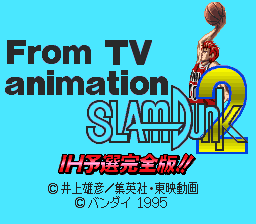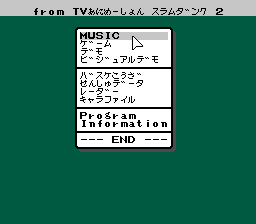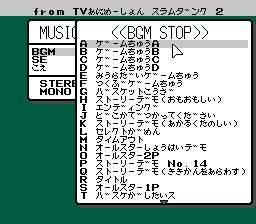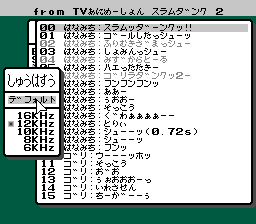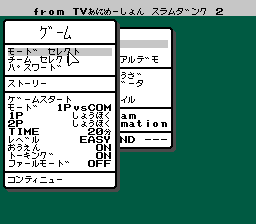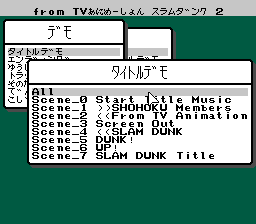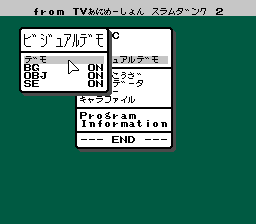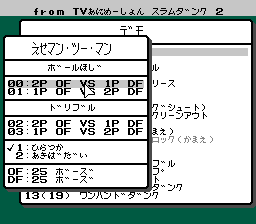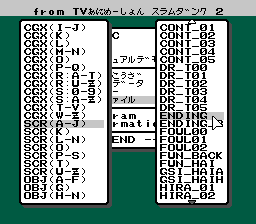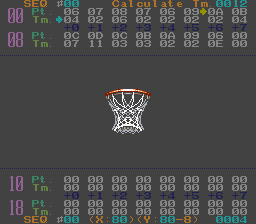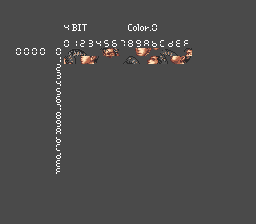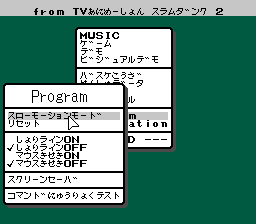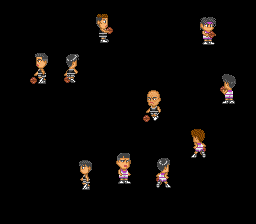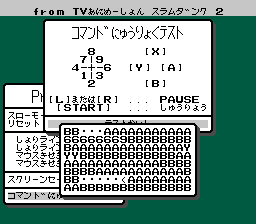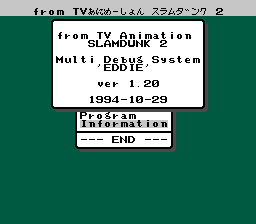From TV Animation Slam Dunk 2: IH Yosen Kanzenhan!
| From TV Animation Slam Dunk 2: IH Yosen Kanzenhan! |
|---|
|
Developer: TOSE
|
Contents
Debug Mode
An extensive debug menu can be accessed on startup using the Pro Action Replay (PAR) code C0004A00.
Besides having a lot of debug tools, this menu is also interesting in that it can be controlled using either a regular controller or the SNES mouse (in either port). Press A or left-click to select any option, and press B or right-click to close the current window. Selecting "END" exits the debug menu and begins the game like normal.
The text "SLAMDUNK_DEBUG" appears at the beginning of the ROM bank for this debug menu, suggesting it may be related to the debug programming removed from the previous game.
| To do: Document some options better. |
Music
This menu allows you to preview music, sound effects, and voices, each having its own menu with the various song/sound titles listed. Selecting "BGM STOP" on the BGM menu will (obviously) stop the currently playing music; otherwise, the music will continue playing after the window is closed.
The voice menu also allows you to play voice clips at various sample rates, with the default (デフォルト) sample rate marked with a box.
For some reason, many of the voice clips are greyed out and unselectable; these may be clips that were carried over from the previous game but later removed.
Game (ゲーム)
This screen allows you to go to any of the game setup screens, or to set up start a game directly.
- モード セレクト - Mode select
- チーム セレクト - Team select
- パスワード - Password
- ストーリー - Story
- ゲームスタート - Game start (begins a game using the specified options)
- コンティニュー - Continue
Demo (デモ)
This menu allows you to view various cutscenes in the game, with most choices leading to submenus letting you view a specific part of the cutscene or one of various different versions of the scene.
For some reason, the second and third choices on this menu will bring up a submenu that is either empty, or has all of its options greyed out.
Visual Demo (ビジュアルデモ)
This option is somewhat related to the option above; this one allows you to view various short scenes that occur throughout gameplay.
Initially, you are given the option to enable/disable background graphics, sprites, and sound effects. Selecting "demo" (デモ) leads to the scene menu itself.
After selecting a scene, an additional menu appears allowing you to customize the parameters of the scene. For example, the menu shown to the right has options for the currently playing teams (OF/DF), whether the player with the ball is holding (00/01) or dribbling (02/03) and which team has possession of the ball. The amount and purpose of these options differ with each scene; some scenes don't have any customizable elements.
While the scene is playing, pressing Start will pause or unpause playback. Pressing A+B or both mouse buttons simultaneously will return to the menu.
Basketball Terms (バスケこうご)
This option brings up a short list of basketball-related words and phrases written mostly in katakana (ex. ディフェンス フォーメーション, "defense formation"). All options are greyed out.
Player Data (せんしゅデータ)
Brings up another list of four items, also all greyed out.
レーダー
Brings up a menu with various options that seem to be related to testing various formations of players on the court.
| To do: Investigate this a bit better. |
Character File (キャラファイル)
This menu allows you to view various graphics data, organized by type and file name.
- CGX: Background tiles (use A/left click to change palette, D-Pad or mouse to scroll, B/right click to exit)
- SCR: Single screens (use D-Pad or mouse to scroll, B/right click to exit)
- OBJ: Sprite animations
- COL: Palette data
- MODE7: Hoop graphics
Selecting any OBJ file will display this screen with various information about the animation.
- Pressing A / left clicking will, depending on the object, either pause the animation or cycle through multiple available animations.
- Holding Y applies an "onion skin"/afterimage effect to the animation.
- Holding X plays the animation in reverse.
- Pressing B / right clicking returns to the menu.
An unused alternate viewer for CGX data exists, and can be accessed by using the Pro Action Replay (PAR) code C63B0A02, then exiting the regular CGX viewer.
- Pressing A/B or either mouse button selects a palette.
- Pressing L/R selects between 2-bit (4 color) or 4-bit (16 color) graphics.
There is no way to exit this screen without resetting the game.
Program
The Program menu contains various miscellaneous options.
- スローモーションモード - Slow motion mode (allows enabling/disabling slow motion mode; may not currently have any effect).
- リセット - Reset the game.
- しょりライン - Unknown.
- マウスきせき - Enables mouse trail (remember those?)
- スクリーンセーバ - Set up / test the screensaver.
- コマンドにゅうりょくテスト - Test controller input.
Selecting the screensaver option allows you to test the debug mode's screensaver and set its delay time (which defaults to 3 minutes). The screensaver consists of a bunch of players running aimlessly around a black screen.
The screensaver also doubles as an anti-piracy screen; if the game detects that it is a pirated copy (using the same method as the first game), then the screensaver will be displayed endlessly, locking the user out of the game.
The input test option allows you to test controller and mouse input. The lower window constantly fills up with whatever button is being held down, with the numbers 1 through 9 representing D-Pad and mouse movement directions. L and R pause the input test; Start and the left mouse button end the test.
Information
Finally, the Information window displays the build date and version number of the debug system.
It's also nicknamed "Eddie". Isn't that cute?
Unused Text
DATE TIME CPU PPU1 PPU2 \n
This text string is located right after the line of text shown at the top of the debug menu, but is no longer referenced. At some point, the debug menu was probably programmed to display some additional information, including the versions of the CPU and two PPU chips (some other games' debug modes are notable for also displaying this information, such as The Lion King and Lasabirdie).
- Pages missing developer references
- Games developed by TOSE
- Pages missing publisher references
- Games published by Bandai
- SNES games
- Pages missing date references
- Games released in 1995
- Games released in February
- Games released on February 24
- Games with unused text
- Games with debugging functions
- Games with hidden sound tests
- Games with hidden level selects
- Games with anti-piracy methods
- To do
- Slam Dunk series
Cleanup > Pages missing date references
Cleanup > Pages missing developer references
Cleanup > Pages missing publisher references
Cleanup > To do
Games > Games by content > Games with anti-piracy methods
Games > Games by content > Games with debugging functions
Games > Games by content > Games with hidden level selects
Games > Games by content > Games with hidden sound tests
Games > Games by content > Games with unused text
Games > Games by developer > Games developed by TOSE
Games > Games by platform > SNES games
Games > Games by publisher > Games published by Bandai Namco > Games published by Bandai
Games > Games by release date > Games released in 1995
Games > Games by release date > Games released in February
Games > Games by release date > Games released in February > Games released on February 24
Games > Games by series > Slam Dunk series