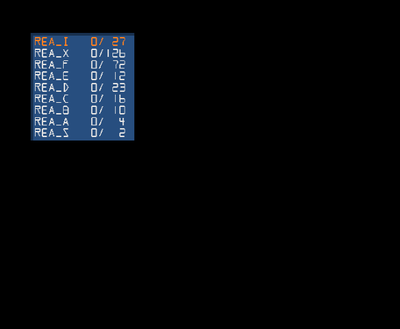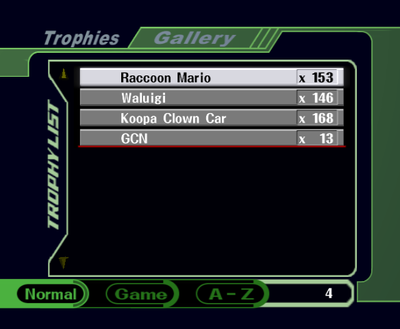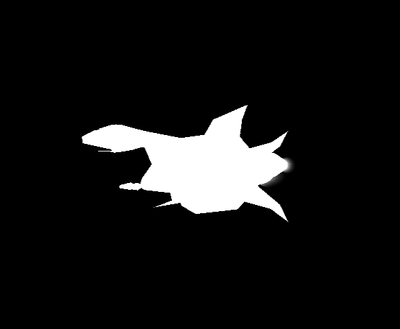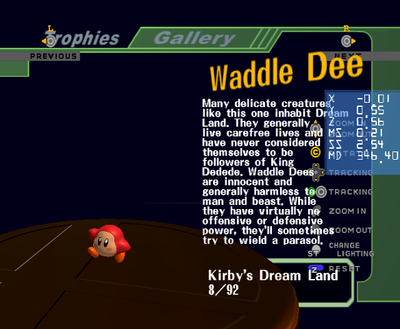Super Smash Bros. Melee/Developer Functions/Debug Trophy Tools
This is a sub-page of Super Smash Bros. Melee/Developer Functions.
When Super Smash Bros. Melee is set to DB Levels 3 or 4, there are four trophy-related functions available by selecting an mode under the Trophies menu and holding down a designated button. The names for these features are not designated in-game and are to distinguish between them. When exiting these menus, there will occasionally be random letters, numbers, and symbols displayed on the screen while loading.
Contents
Debug Trophy Menu
If the R button is held down while selecting the Gallery, a small Debug Trophy Menu will load. This Debug Trophy Menu allows the user to set how many trophies are unlocked from each trophy class.
Trophy Classes
Trophy classes are rarely directly identified to the player during regular gameplay, but are still used by the game, which helps determine what specific trophies are available after making progress through the game. Each class is indicated by a letter, and in this Debug Trophy Menu, it is possible to see which trophies are included in each class.
A full list of trophies in each class is available on SmashWiki.
| Trophy Class | Description |
|---|---|
| I | The I class contains trophies that can only be collected in Single Player modes. |
| X | The X class contains trophies that each have their own unique unlock criteria. |
| F | The F class contains trophies that can be collected in both the Lottery and in Single Player modes. |
| E | The E class contains trophies that can be collected in the Lottery without meeting any prerequisite unlock conditions. |
| D | The D class contains trophies that can be collected in the Lottery after clearing Classic and Adventure for the first time. |
| C | The C class contains trophies that can be collected in the Lottery after completing 200 versus mode matches. |
| B | The B class contains trophies that can be collected in the Lottery after unlocking all characters. |
| A | The A class contains trophies that can be collected in the Lottery after collecting 250 other trophies. |
| S | The S class only contains the Mario & Yoshi trophy and the Samus Unmasked trophy, two trophies that were only available at in-person events in Japan such as Toy Festa 2002 at Toys ‘R’ Us. |
Each trophy class is in a set order. For example, getting one trophy from the I class will always unlock the Warp Star trophy, and the first trophy unlocked in the X class is always Mario’s Classic trophy. This means that you can use the Debug Trophy Menu to unlock specific trophies. For example, if one wanted to use the Debug Trophy Menu to get the Meta Knight trophy, they would set the number of trophies in the C class to ten because the Meta Knight trophy is the tenth trophy in the C class.
The Debug Trophy Menu in the North American version of the has a total of 292 trophies in all of the trophy classes combined compared to the Japanese version’s total of 293 trophies. This is because the Tamagon trophy is not unlockable in the North American version of the game despite being present in the data - not even with the Debug Trophy Menu. In the Japanese version, the Tamagon trophy is present in the C class as the sixteenth trophy, meaning that the Stanley trophy is the seventeenth trophy in the class and so on.
Controls
| Button | Result |
|---|---|
| Control Stick (Up and Down) | Move the Control Stick up and down red highlight up and down to each of the different trophy classes. Oddly, the menu highlight can be moved below the menu itself, a behavior that is not in the main Debug Menu. |
| Control Stick (Left and Right) | Move the Control Stick left to increase the number of trophies unlocked in each class, and move the Control Stick to the right to decrease that number. |
| X and Y | The Y and X buttons can also increase and decrease the numbers respectively at a much faster rate. |
| B | Pressing B in the Debug Trophy Menu will simply take the player back to the main menu. |
| A or Start | Pressing the A button will confirm the numbers set, change the trophies unlocked to the values set by this menu, and redirect the player to the Gallery mode. This menu will unlock a random number of each trophy as well. |
Once the Gallery is loaded by pressing the A button and the player returns to the main menu, the changes to the trophy collection are saved.
Oddities
- Interestingly, this menu can be used to access a Gallery without trophies simply by not increasing the amount of trophies in any class. An empty Gallery is actually possible without developer functions by deleting the Trophy Collection data through the main menu.
- If any trophies from the X class are unlocked with the Debug Trophy Menu, and then the Lottery mode is entered and exited afterward, the player will receive notifications for every X class trophy they received from the Debug Trophy Menu.
- Occasionally, if the Control Stick is used to select trophies from each class and then the A button is pressed, some trophies will be skipped over and trophies later in the class order will be unlocked instead. For example, when selecting four trophies from the X class, one may receive a Link and Donkey Kong trophy and two Mario trophies instead of three Mario trophies and a Donkey Kong trophy. This does not occur is the Start button is pressed.
Debug Model Gallery
The Debug Model Gallery can be accessed by holding L while selecting the Gallery. Here, there is no background or trophy info, and the trophy base will vanish only a few frames after the viewer is loaded. Initially, only a few controls are available in the Debug Model Gallery, and they differ slightly from the regular Gallery.
| Button | Result |
|---|---|
| C-Stick | The C-Stick rotates the model in any direction. |
| Start Button | The Start button toggles through the various lighting conditions found in the regular Gallery without the background change. |
| L and R | The L and R buttons cycle backward and forward through the available trophies respectively. |
| B | Pressing B while viewing a model will bring the player to the Gallery list or move the model from the center back to the left side of the screen. |
| A, X, or Y2 | The A, X, and Y buttons bring the model to the center of the screen and enable more controls. |
| Y1 | Pressing the Y button toggles the model’s textures on and off, resulting in a white silhouette of the trophy. This will stay enabled until it is turned off even if the Debug Model Gallery is exited and re-loaded. |
| Control Stick1 | Move the Control Stick up and down to move the model closer and further away from the camera. Moving the Control Stick while the A button is held down moves the model up, down, left, or right. |
| A1 | Holding the A button shows a crosshair in the center of the screen. |
1. These controls are only available when the model is in the center of the screen.
2. These controls are only available when the model is on the left side of the screen.
If the model is in the center of the screen and no inputs are made for two minutes, the model will return to the left side of the screen.
Debug Transformation Gallery
The Debug Transformation Gallery can be accessed by holding the Z button while selecting the Gallery. At first, it appears identical to the regular Gallery with the exception of a small blue box on the right side of the screen containing values for the trophy that can be adjusted with the Debug Transformation Gallery’s controls. Each trophy has a unique set of values for its X, Y, and Z axis coordinates, the model scale and trophy stand scale, abbreviated as MS and SS respectively, and an unknown value abbreviated as MD. There are also no limits to trophy transformation values, so the models can be scaled to negative values and become inverted. Any transformation changes will remain while in the Debug Transformation Gallery, but will be reverted once the mode is exited. Accessing the Debug Transformation Gallery without any trophies will softlock the game.
Main Controls
| Button | Result |
|---|---|
| L and R | The L and R buttons cycle backward and forward through the available trophies respectively. |
| Start Button | The Start button toggles through the various lighting conditions found in the regular Gallery. This will also reset the camera angle. |
| Z1 | Pressing Z while viewing a trophy brings the player to the Gallery list. |
| Z2 | Pressing Z when the trophy is in the center of the screen plays the back sound effect without doing anything. |
| Control Stick | Moving the Control Stick rotates the trophy in any direction. |
| C-Stick | Moving the C-Stick moves the trophy up, down, left, or right without any limits, so the camera can move infinitely far away from the trophy. |
| X | Pressing X brings the trophy to the center of the screen, oddly without any sound effect, and will put the trophy camera control graphics on the screen until the game leaves this Gallery view. |
1. These controls are only available when the trophy is in the center of the screen.
2. These controls are only available when the trophy is on the left side of the screen.
Transformation Controls
These controls directly change the trophy model. While holding down specific buttons, the Control Stick can be used to move values quickly while the D-Pad can be used to change values by single digits.
| Button | Direction | Value Changed | Result |
|---|---|---|---|
| A | Left/Right | X | Holding A while moving left or right adjusts the X-axis. |
| A | Up/Down | Y or Z | Holding A while moving up or down adjusts the Y-axis (or the Z-axis is the camera is facing the trophy from above). |
| B | Left/Right | SS | Holding B while moving left or right adjusts the scale of the trophy stand. |
| B | Up/Down | MS | Holding B while moving up or down adjusts the scale of the trophy model. |
| X | Left/Right | MD | Holding X while moving left or right adjusts the MD value, but seems to have no apparent effect. |
Debug Collection
The Debug Collection view allows a 2D and 3D version of each trophy to be displayed individually in the Collection room. The 2D trophies are used in the normal Collection mode, and the 3D trophies are used upon completing Classic, Adventure, or All-Star (which means that the majority of the game's trophies can only be seen in the Collection room in 3D using the Debug Collection). Unlike the three other debug trophy features, the Debug Collection does not utilize the list of unlocked trophies and accesses every trophy in the game, meaning it will always start on the Mario trophy. In the North American version, this always includes the Tamagon trophy. A blue box with X and Z values for each 2D trophy can be modified.
| Button | Result |
|---|---|
| L and R | The L and R buttons cycle backward and forward through all trophies respectively. |
| Control Stick | Moving the Control Stick moves the camera in any direction similar to the regular Collection mode. |
| C-Stick | Moving the C-Stick Stick up or down rotates the camera in the same direction. There are no limitations to how far the camera can be rotated. |
| Start | Pressing the Start button resets the camera. |
| X | Pressing the X button zooms out the camera. |
| Y | Pressing the Y button zooms in the camera. |
| Left/Right1 | This changes the 2D trophy's X value and moves it left or right. |
| Up/Down1 | This changes the 2D trophy's Z value and moves it forward or backward. |
| B | Holding the B button exits the Debug Collection. |
1. Press the D-Pad to change values by single digits or press the Control Stick while holding A to change values faster.
The following Gecko codes can also be used to load the Debug Collectionː
| v1.0 | v1.1 | v1.2 | PAL |
|---|---|---|---|
02319BB2 00000001 |
0231A83E 00000001 |
0231B516 00000001 |
0231B7FE 00000001 |