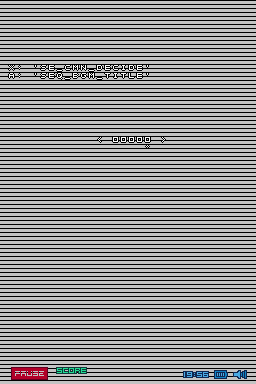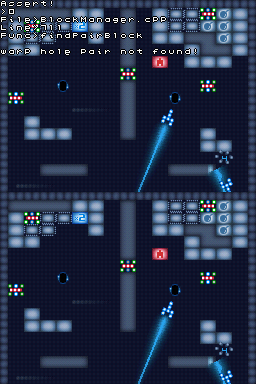Proto:Trajectile
This page details one or more prototype versions of Trajectile.
| This page or section details content from the September 2020 Nintendo Leak. Check the September 2020 Nintendo Leak category for more pages also sourced from this material. |
| This article is a work in progress. ...Well, all the articles here are, in a way. But this one moreso, and the article may contain incomplete information and editor's notes. |
To do:
|
On September 9th, 2020, several gigabytes of assets related to the Nintendo DSi were leaked onto 4chan. Similarly to X-Scape and Starship Defense, among these archives is a debug build of Trajectile, built several minutes before the final release with a similar debug menu. Even though this is the Japanese version, this game is multilanguage and switches based on the region of the console.
Two versions of the game can be found in generic.7z\DSiWareROM.rar\DSi_Ware RO\20100203\: One is the version released on the Japanese DSi Shop with additional lotcheck information in its header and a debug signature (TKDZJ10.tad), while the other is the debug build documented here (blocker_dsi_TwlRomSymbol_2009_1008_1040_r27659.tad).
Contents
Banner & Dates
The banner of the debug build uses a different title, displaying the game's title in Japanese, referencing Q-Games and listing a revision.
| Debug | Final (JP) |
|---|---|
リフレクト ミサイル Digi-Q pepe_r27659 |
リフレクトミサイル Nintendo |
The build date is one minute apart from the final Japanese release, indicating that the debug build was compiled first, and the retail release right after.
| Debug | Version pepe 091008 10:40 |
|---|---|
| Final (JP) | Version pepe 091008 10:41 |
Debug Menu
By holding Left and pressing Select together, the game will pause at any moment to bring up a debug menu on the bottom screen while the top and bottom screens flicker each frame on the top screen. Compared to X-Scape, a game for which this debug menu seemed to have been built around, this menu isn't as expansive, but contains many of the same core features with some extra additions.
Five options are available upon opening Config, the first menu seen when pressing the button combination; General, Information, System, DebugBars and Game.
General
Information
Lists extensive build date information with non-clickable buttons, including a build type, version number, build date and revision.
- Build: Rom
- ScriptVer: 1.06
- Ver: 091008_10:40_pepe
- Rev: r27659
System
Debug Bars
Allows you to display various debug test bars on the screen that change during certain moments of activity. Not all bars are functional. These are as follows:
- PolyCountBar - Draws three blue/green/red bars, with each individual screen showing its polygon amount.
- ProfileBar - Unused.
- TempHeapBar - Unused.
- APPHeapBar - Draws a yellow bar, which always appears to be solid.
- DispListHeapBar - Unused.
- XMLHeapBar - Draws a pink bar, which appears to change depending on each menu's file size.
- SoundHeapBar - Unused. White vertical lines will display to separate audio volumes during moments where the background isn't shown.
Game
Contains two subgroups: Jump and Command. Jump contains a complete list of screens and menus to easily warp to during testing. These are as follows:
- test_game - Debug stage select / sound test.
- title - Title screen.
- class_select - Class selection screen.
- hole_select - Stage selection screen. Defaults to the last selected class.
- quick_result - Quick play result screen displayed after ending Quick Play.
- demo - Briefly sends you to test_game to warp you directly to the last played stage or the tutorial stage. This option appears to be broken, as the game doesn't activate the tutorial demo, instead allowing you to control the stage.
- credits - Credits screen.
- erase_data - Clear save data screen. Normally triggered by holding A, B, X, Y, L and R simultaneously before the game starts up.
- broken_data - Corrupted save data screen. Your save file will be erased if it's corrupted.
- broken_memory - Damaged system memory screen.
- game_start - Starts a stage. Defaults to sending you to the tutorial stage, otherwise sends you to the last played stage.
Command contains a list of options to forcefully unlock certain specific unlockables. These are as follows:
- DebugKey - Can be toggled. Enabling this toggles a few additional features in-game by pressing certain buttons.
- X - Beat a stage immediately.
- Right - Add a super item to your list of items. If you attempt to add a 5th super item while an item is enabled, the game will crash.
- OpenAllClass - Unlock all classes and marks all stages as beaten.
- OpenAllMedal - Mark all stages as beaten and unlock all 230 medals. Also automatically unlocks all classes.
- OpenNextClass - Unlocks the next class that wasn't unlocked yet.
- ClearThisHole - Marks the highlighted stage on the stage select screen as beaten. Doesn't add a medal.
- ClearTutorial - Mark the tutorial stage as beaten.
Debug Stage Select
A simple debug stage selection screen can be found under Game > Jump:---- > test_game, which also doubles as a sound test. Pressing Up or Down cycles between the numbers 0 to 9, which also changes to the corresponding song or sound effect track in the game's .sdat file, with songs going up to 10, while sound effects goes up to 69. Pressing A plays a song, while X plays a sound effect. Pressing B stops both tracks. The background of the menu changes depending on what kind of screen you were before entering.
The most interesting portion comes in the form of a stage warp. Setting the number to a correspondings stage listed in script\stage\stage_#####.bs2 sends you there by tapping the bottom screen. The stage's color does not change to green or red at any point. Completing a stage lists it as Bronze 0 without saving any changes. Selecting Menu or Next sends you back to the debug stage select. If an invalid stage number is entered, the game will either hang or display an assertion handler.
Assertion Handler
If the game crashes at any point, a simple assertion handler will appear on screen with a variable file, line and function where the issue lies. If the crash is a common occurrence (such as a fault in the stage's functionality), a sixth line will appear, explaining what went wrong to cause the crash. Additionally, the top screen will be copied to the bottom as well. After a crash, the Power button must be held for five seconds to shutdown the console.