If you appreciate the work done within the wiki, please consider supporting The Cutting Room Floor on Patreon. Thanks for all your support!
🎊 Happy 2025, TCRF! 🎊
🎊 Happy 2025, TCRF! 🎊
Help:Contents/Finding Content/Game Engines/Unreal Engine 4/UModel
< Help:Contents | Finding Content | Game Engines | Unreal Engine 4
Jump to navigation
Jump to search
This is a sub-page of Help:Contents/Finding Content/Game Engines/Unreal Engine 4.
UModel by Gildor is an interface for viewing and extracting UE4 assets.
UModel
- Open UModel and navigate to the game directory, and enter the "Content" folder. Here Hello Neighbor 2 Beta is used as a example. You may or may not need to specify a "Paks" folder, as shown in the screenshot (as HN2 Beta makes use of PAK files).
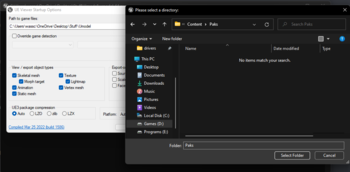
- Press "Ok", and find the file you want to extract. This can take a bit of digging, but usually game data is sorted under folders with descriptive names such as Meshes, Textures, Sounds, etc.
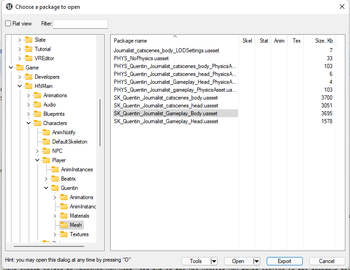
- Once you find the right UAsset file, press Export. Then set the export folder to wherever you want, and put in the UE4 version you found earlier when the dropdown that asks for it appears.
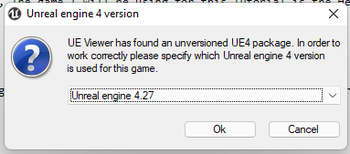
- Press Ok.
PSK/PSKX's
PSK's are skeletal meshes, while PSKX's are static meshes.
Blender
- To import your models, you'll need to install this BlenderPskImporter plugin in Blender.
- Click File>Import>Skeleton Mesh (.psk). This opens PSKX files as well. If you want to open animations, use the Skeleton Anim (.psa) option.
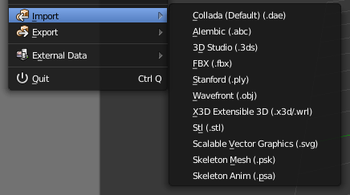
- Now navigate to wherever you exported the assets to, and go through the "UModelExport" folder until you find the PSK/X file you want to open. Double click on it and click Open.

(Source: MalaBG)