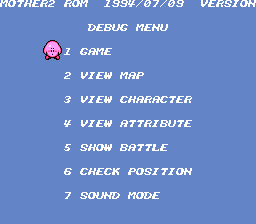EarthBound/Boot-Up Debug Menu
This is a sub-page of EarthBound.
To do:
|
The Boot-Up Debug Menu is much easier to navigate than that other one, plus the text is actually readable! Enable Game Genie codes 6B88-54D4 3188-5404 3E88-5464, then upon booting up the game you'll be brought to the debug menu. At the top of the screen in all versions of the game is the text "MOTHER2 ROM 1994/07/09 VERSION".
Strangely enough, the menu's cursor is none other than Kirby, specifically a slightly earlier version of his front-facing sprite from Kirby's Dream Course (which was released in Japan just a month after Mother 2). A comparison with its final counterpart can be seen here.
Contents
Controls
The different controls for various parts of the debug menu are:
- A - Turns the screen black for a second. The Ness image is placed wherever you moved the invisible sprite.
- B - Brings up the Talk menu, etc., as it would in the standard game. Do whatever you want, but if you don't exit the starting area first, as soon as you leave the menu the game will freeze regardless of actions taken.
- Y - This is the most interesting part of the "View Map" option. It pulls up a special menu, which is described in great detail below.
- Start + Select - Re-enter the Boot-Up Debug Menu.
While many of the drawbacks related to freezes can be remedied, it appears nothing can be done about the constantly shifting foreground graphical layer in the overworld modes.
Options
Game
Exits the debug menu and starts the game like normal.
View Map
When you initially select this (or any other field debug option), you'll start in Tenda Village next to the trading shop guy (this location being very close to the 0,0 coordinates). Immediately move to the small cave where you wake up after using the Inn; you'll notice the Tenda Village music start to play. During the time you travel to the cave, do not open the normal menu or in-game debug menu, otherwise the game will freeze. Only after you've entered the cave can the menus be operated safely. If you leave for another area via the debug menu before entering the cave, all buttons will be locked and the game will freeze if you try to enter another area.
PAGE #1
- Flag - Controls what event flags are turned on and off.
- Goods - Gives you any items you want. Consult PK Hack, or check the item-giving list in the Battle Debug Menu for a list.
- Save - Saves your game and whatever you've done here. Does nothing if you've accessed this menu through the Boot-Up Debug Menu (thankfully).
- Apple - Brings up the other debug menu.
- Banana - Unknown. Displays a message and then exits.
- tx6 - Takes you to the next page of the menu.
PAGE #2
- TV - Displays two choices. The first enables monsters and the second disables them. If accessed through the boot-up menu, this is only noticeable in the VIEW CHARACTER mode.
- Event - Unknown. Shakes the ground and then roots your character in its place. Re-entering the Boot-Up Debug Menu (press Start + Select) should fix this.
- Warp - Warps you to the Happy Happy headquarters building in Peaceful Rest Valley.
- Tea - Lets you watch the first tea scene.
- 6?K - Leads back to Page #1.
PAGE #3
- +?u456789:;<=>?*ABCEDFGHIJKu|| || || || | !". - Leads back to Page #1.
- GUIDE )**,-./012345 - Shows the town maps. Press Up/Down to cycle through them. Palette can be slightly glitchy here. Will black out the screen when you exit, but can be fixed by re-entering the boot-up debug menu (press Start + Select).
PAGE #4
- CAST - Shows a subwindow with an area or circumstance-dependent number and no other options; cannot confirm, can only cancel out. Strange.
- STONE - Shows the cast of characters. No music. Dumps you in Dr. Saturn's house when done.
- STAFF - Displays the Sound Stone screen.
- "ue' ()**,-./0123456789:;<=> – Rolls the staff credits. Again, dumps you in Dr. Saturn's house when done.
PAGE #5
- REPLAY - Unknown. Exits menu.
- TEST 1 - Displays the "player praying for Paula" text from the Giygas fight.
- TEST 2 - This teleports you to Ness' house at the very end of the game (the Picky letter event).
View Character
All NPCs and objects are disabled.
Although, oddly, this is the only event where enemies will appear. After battle, a Lardna sprite will appear in the corner and indicate monster movement(?). This sort of makes sense, considering Lardna is more or less the Bag Lady from the first game. When a battle is started, more numbers appear below the normal ones to indicate something, but it's not certain what.
- The Lardna sprite can be hidden and revealed with L and Y on Controller 2.
- The Lardna sprite will sometimes change to a garbled doctor/nurse sprite in enemy-only areas.
- The sprite will rapidly change into many other sprites in the Twoson Dept. Store. (For some reason, riding the escalator causes this; it works in the Fourside store as well.)
- Pressing B on Controller 2 will spawn a Mach Pizza or Escargo Express script.
- Pressing X on Controller 2 will reload the screen.
- Pressing L on Controller 2 will make the Lardna sprite disappear.
- Pressing Y on Controller 2 will make the Lardna sprite appear.
View Attribute
A clone of View Map, the only difference being that the menu is transparent. Plus, you can press Select to display several testing modes:
- 0 (default) - Nothing.
- 1 - Highlights doors/exits and places where you can climb ladders. Signs are also highlighted.
- 2 - Unknown.
- 3 - Unknown.
- 4 - Show collision maps.
Occasionally, a bright overlay will cover the screen and make things nearly unviewable.
Show Battle
Loads the Battle Debug Menu, used to test the various battle effects.
To avoid all crashes related to uninitialized data for this option, it is recommended to enter VIEW MAP as soon as you enter the boot-up debug menu and then press Start + Select.
- A - Tests all the PSI effects.
- B - Tests screen wipes and fades.
- Y - Simple fade-in of the screen.
- Start - Takes you to the normal battle, then crashes the game, if selected directly from boot-up. Simply going to VIEW MAP and pressing Start + Select to reinitialize the boot-up menu will fix this.
- Select - Changes monster set (see below).
- Up/Down - Increase/decrease level of party by 1.
- Left/Right - Add/remove party members. Order switches from all possible setups, even ones that are impossible such as Paula alone, Jeff/Poo, etc.
Monster Formation Setup:
- Left/Right changes the selected numeral (tens, hundreds, ones). The options are invisible, so remember what you're doing.
- Up/Down changes the chosen numeral higher or lower.
- B or Select cancels out.
- A or L confirms the formation change and goes back to the normal battle debug.
When in the actual battle proper, another debug option can be used: press Select and you can choose any item to add to your party's inventory.
Show Position
| To do: Figure out what the coordinates relate to and document them. |
A much more detailed version of View Character.
Sound Mode
A simple sound test, with what appears to be a build date for the sound engine ("1994/05/12" in all versions).
- BGM - Music.
- SE - Sound effects.
- EFFECT - Various effects that can be applied to the currently playing music.