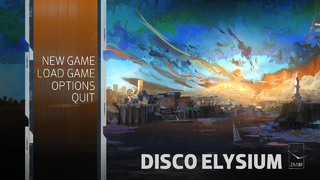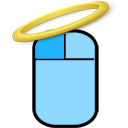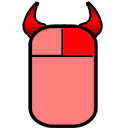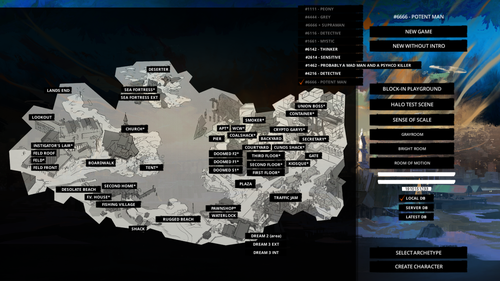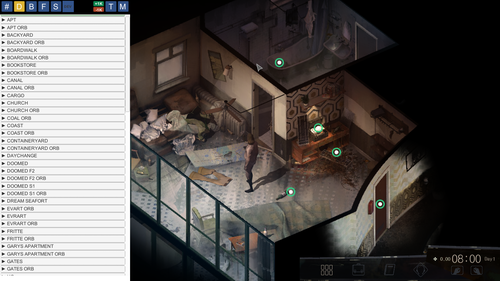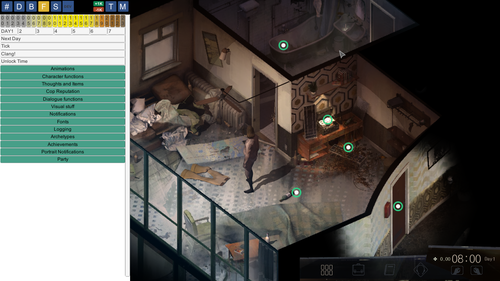Disco Elysium (Windows)
| Disco Elysium |
|---|
|
Developer: ZA/UM
|
| This article is a work in progress. ...Well, all the articles here are, in a way. But this one moreso, and the article may contain incomplete information and editor's notes. |
| To do: Still a lot of research to be done.
|
Disco Elysium, known previously as No Truce With The Furies, is an RPG in which you get blackout drunk, completely forget your identity and start having entire conversations with the different elements of your shattered psyche. It's disco, baby.
Contents
Unused Graphics
QTE Icons
The game contains 2 images, labelled "QTE 0 Good" and "QTE 1 Evil" respectively.
These images seem to simply be leftovers from a store-bought Unity package and were likely never intended to be used in the game.
Debug Mode
A fairly in-depth debugging mode known as the "Writer's Tool" is present in the game.
On recent versions of the game, the mode seems to be inaccessible unless changing a game variable (with CheatEngine, for example).
On older versions, it can be accessed by first modifying the game's settings file. On Windows, it is located at:
AppData/LocalLow/ZAUM Studio/Disco Elysium/Settings/Settings.json
Change the "boolValue" field of the "WRITERS_TOOL" entry to "true". Then, run the game with the command line parameter "--debug". The game will launch into debug mode.
Title Screen
Upon launching into debug mode the game will present the debug title screen.
This screen has a few notable features.
Map
The labelled map occupying most of the screen allows you to warp to any location in the game. Asterisks indicate that the associated area is an interior. The labels off the map on the right are intended to allow warping to various debug areas however these rooms are sadly no longer present in the release build of the game so the buttons do nothing.
New Game Options
Self explanatory, these options allow you to either start a new game or start a new game without going through the intro sequence.
DB Options
During development these options would have allowed switching where the game loads certain files from. They're non-functional in the release build of the game and give a message informing you that the functionality is disabled when clicked.
Select Archetype
Doesn't appear to do anything, likely intended to open the archetype selection screen but seems broken.
Create Character
Opens the character creation screen, it doesn't seem to serve any purpose besides testing the UI. It's inadvisable to click this as it causes a black overlay to get stuck on the screen which will completely obscure your vision in-game, requiring a restart.
In-game
Once in-game the debug menu can be opened by pressing period. Each button, from the left to right:
Hashtag Button
This button just closes the current section of the menu.
D Button
| To do: There's a few testing/unused dialogue sequences in here. |
Presumably stands for Dialogue.
Allows you to test any of the dialogue sequences in the game. It's very easy to softlock yourself with it as a lot of sequences require scripted events to occur which often don't work if dialogue is triggered outside of its normal area. Interestingly, clicking the "DEV" button will sometimes force the sequence to progress and allow you to get out of the lock but other times the softlock will require a restart.
B Button
Allows you to view and debug most of the different gamestate variables in the game. By default, the window will show nothing. To use the tool, you must search for the variable(s) you wish to debug, click them and then press "Done". This will add the variables to the main screen where their values will be displayed and can be edited. The skull icon next to the variables allows you to remove them from the screen.
F Button
| To do: Document the specifics of anything here that's particularly notable. |
Seems to hold everything that didn't warrant its own category. From this screen you can manage the time of day, test fonts, achievements and more.
S Button
| To do: Figure out how to use this thing, if it even still works. |
Seems to stand for Sequence.
Apparently for managing "sequences". Clicking "new sequence" presents you with options for recording and playback but it's not clear how to use the tool, if it even still works.
It's likely this tool was used to record scripted sequences where characters move around.
DEV Button
| To do: Does this do anything at all in the release build? |
Clicking it plays a sound and displays a message saying "DEV MODE: Activating/deactivating placeholders". It's not clear what this means and it doesn't appear to do anything else. As mentioned above this button can sometimes be used during dialogue softlocks to force the dialogue to progress but this is likely an unintended side effect.
+1K and -1K Buttons
Respectively add or subtract 1000 to all your non-passives dice rolls, effectively making them always succeed or fail.
T Button
Stands for Teleport.
Toggles teleport mode. In teleport mode, clicking somewhere will instantly teleport you to that location. Clicking an interactable will teleport you into position to use it.
M Button
Stands for Map.
Opens the labelled =map also seen on the title screen which can be used to warp to any area of the game. Doesn't display properly on lower resolutions.
- Pages missing developer references
- Games developed by ZA/UM
- Pages missing publisher references
- Games published by ZA/UM
- Windows games
- Pages missing date references
- Games released in 2019
- Games released in October
- Games released on October 15
- Games with unused graphics
- Games with debugging functions
- Works In Progress
- Works In Progress for Over 1 Year
- To do
Cleanup > Pages missing date references
Cleanup > Pages missing developer references
Cleanup > Pages missing publisher references
Cleanup > To do
Cleanup > Works In Progress
Cleanup > Works In Progress > Works In Progress for Over 1 Year
Games > Games by content > Games with debugging functions
Games > Games by content > Games with unused graphics
Games > Games by developer > Games developed by ZA/UM
Games > Games by platform > Windows games
Games > Games by publisher > Games published by ZA/UM
Games > Games by release date > Games released in 2019
Games > Games by release date > Games released in October
Games > Games by release date > Games released in October > Games released on October 15