1200 Games: XP Championship
| 1200 Games: XP Championship |
|---|
|
Developer: Viva Media
|
1200 Games: XP Championship is a giant shovelware collection for Windows PCs, with loads of reskins and slight variations galore.
Contents
Unused Graphics
Empty.jpg is only used if a screenshot ever gets removed.
Alien Invasion
Unused Text
readme.txt
| Original | Translation |
|---|---|
Безумный коллекционер Цель Собрать все призы, размещенные на карте. |
Crazy Collector Goal Collect all of the prizes placed on the map. |
caption.txt
| Original | Translation |
|---|---|
1. Вторжение инопланетян 2. Поймай Червя 3. Энергоцентр 4. Песчаное кладбище 5. Нападение выводка червей 6. Пещера сталагмитов 7. Травный сбор 8. Штамповочный цех 9. Разведка пришельцев 10. Кладовые гусениц 11. Осенняя грибница 12. Скальная гряда 13. Опасности большого леса 14. Станция агрессивных роботов 15. Живая дичь 16. Реакторный блок 17. Предательская топь 18. Край гигантских птиц 19. Возвращение Червя 20. Хрустальные горы |
1. Alien Invasion 2. Catch the Worm 3. Power core 4. Sand Cemetery/Graveyard 5. Worm Swarm/Brood Assault 6. Stalagmite Cave 7. Herbs/Herbal Collection/Harvest 8. Stamp/Stamping Workshop 9. Alien Patrol(more likely)/Reconnaissance/Intelligence 10. Caterpillar's Warhouses 11. Autumn (Mushroom) Spawn 12. Rock Ridge/Range 13. The Dangers of the Great Wood 14. The Angry/Aggressive Robots Station 15. Live Game (literally)/Wild Hunt (more like) 16. Reactor Block/Area 17. Traitorous Marsh 18. The Giant Birds Land/Country 19. Return of the Worm/Jedi 20. Crystal Mountains |
Paint Activity
Unused Text
paint_notes.txt
The images that game be colored are in a movie clip called "Paint Images All" The movie clip contains a series of movie clips on seperate frames on the "image movie clips layer. You can add more images by adding frames here. Note that you need to add frames to the "black drop" layer to coorespond to however many frames you add to the image movie clips (or remove frames accordingly). Also there needs to be a stop action on each keyframe on the Actions layer.
The easiest way to customize the images is to edit the images in the sample file. The first image is a movie clip called "Bratney Image". Edit this movie clip and notice that there are a series of shapes that make up the image. Note that there are no outlines on the shapes. Everything that appears to be an outline is actually simply an empty area that shows through to the "black drop" layer in the "Paint Images All" movie clip.
The following is the easiest way to add new images.
Step 1. Create a square image that has no outlines. Make all the shapes solid white. Make the overall images square (such as 400x400).
Step 2. Import the shape into an existing movie clip such as the "Britney Image" movie clip.
Step 3. Select all of the imagery in the movie clip and Use the info Panel or properties Panel to get the dimensions. Select the new imagery and size the new imagery to the same dimensions as the old or original imagery.
Step 4. Align the new imagery to the upper left of the old imagery using the Align Panel. To do this, drag the new imagery below and to he right of the old imagery. Open the Align Panel. Turn off the "To Stage" button. Select both images (you may need to group the old imagery). Then press the left and top buttons in the Align Panel.
Step 5. Cut the new imagery which should be above or on top of the old imagery--that's right--cut the NEW imagery--not the old imagery.
Step 6. Drag the old imagery off to the side. You will need it in order to copy the code. Make sure that you drag the old art far enough away so that when you paste the new art in it won't overlap the new art in any way.
Step 7. Paste the new imagery in place (Control+Shift+V).
Step 8. Break apart the new imagery. If you grouped the old imagery in order to align it--break that apart also--but don't break it all the way down to the basic shapes--only break it apart so that you can get to the code on each shape.
Step 9. Select any shape from the old imagery. Open the Actions panel with the shape select and copy the following code (which is all of it):
onClipEvent (load)
{
// original color is white
var mc_color = new Color (this);
mc_color.setRGB (255 << 16 | 255 << 8 | 255);
}
onClipEvent (mouseDown)
{
// check if clicking on this piece
if (this.hitTest (_root._xmouse, _root._ymouse, true) && _root.my_painter.tool == "fill")
{
// clicked on this piece so take care of actions when clicked
_root.my_painter.on_click (this);
}
}
Create movie clips out of each shape in your new art and assign this code to the movie clips.
Note--DO NOT make the new shapes button or graphic symbols. They must be ***MOVIE CLIPS*** -- the game will not work if the code is applied to button symbols instead of movie clip symbols.
step 10. After you have made movie clips out of all the shapes and copied and pasted the code to all of the new movie clips, test the movie. Try to paint each shape black. You should be able to paint everything black--if you can't--you missed something.
Step 11: The previews correspond to each frame in the Paint Images All movie clip. If you add movie clips in the Paint Images All movie clip, then you need to add frames to the previews movie clip. The name of the previews movie clip is "picture preview". Previews should be 65.5 square and placed on the previews layer in the picture preview movie clip.
Step 12: The Stamp Holder movie clip holds the stamps. You can add as many stamps as you want. Each stamp needs to be on it's own keyframe on the previews layer. Each stamp needs to be a movie clip with the following code on it:
onClipEvent (load)
{
width = 58;
height = 55;
}
onClipEvent (mouseDown)
{
if (this.hitTest (_root._xmouse, _root._ymouse, true) &&
(this._name.indexOf ("logo") == -1))
{
_root.depth++;
this.duplicateMovieClip ("logo" + _root.depth, _root.depth);
this._parent["logo" + _root.depth].startDrag (true, 156, 19, 574, 432);
this._parent["logo" + _root.depth]._width = width;
this._parent["logo" + _root.depth]._height = height;
_root.my_painter.history.push (this._parent["logo" + _root.depth]);
}
else if (this.hitTest (_root._xmouse, _root._ymouse, true))
{
this.startDrag ( );
}
}
onClipEvent (mouseUp)
{
this.stopDrag( );
this._parent["logo" + _root.depth].stopDrag ( );
}
Note that the width and height variables are the dimensions of the stamps once they are dragged on the stage.
Ping Pong
Unused Text
Desc.txt~ is an early description file for Ping Pong. It may have been a leftover from Tennis. For some reason, Racket is misspelled as Rocket.
| Desc.txt~ (unused) | Desc.txt (used) |
|---|---|
Ping Pong Controls: Use Mouse to move Rocket Left Mouse Button - Accelerate ball when you hit it Esc - Exit |
Ping Pong Controls: Use Mouse to move Paddle Left Mouse Button - Accelerate ball when you hit it Esc - Exit |
Olympiad 1
Unused Text
readme.txt
| Original | Translation |
|---|---|
Гонки на выживание Цель Выиграть забег, финишировав первым. Управление нажатие пробела - ускорение |
Survival Race Goal Win the Race, Finish First. Controls press space to accelerate |
Olympiad 2
Unused Text
readme.txt
| Original | Translation |
|---|---|
Гонки на выживание Цель Выиграть забег, финишировав первым. Управление нажатие arrows - ускорение |
Survival Race Goal Win the Race, Finish First. Controls press arrows to accelerate |
Olympiad 3
Unused Text
readme.txt
| Original | Translation |
|---|---|
Гонки на выживание Цель Выиграть забег, финишировав первым. Управление нажатие ARROWS - ускорение |
Survival Race Goal Win the Race, Finish First. Controls press ARROWS to accelerate |
Tank Duel / Tank Battle
Unused Graphics
Unused grass and snow textures.
pulka.tga is a higher quality missile sprite.
Unused Text
format.txt is a format file descriptor for the maps. Using 0 or 4 will create a blue square. If a tank gets close to the square, the game will crash. This only happens in Tank Duel.
0 = empty 1 = road 2 = sand 3 = wall 4 = else:) map is 2d array of values, separated with spaces ( ) first line is SizeX SizeY
Cleanup > Pages missing date references
Cleanup > Pages missing developer references
Cleanup > Pages missing publisher references
Games > Games by content > Games with hidden development-related text
Games > Games by content > Games with unused graphics
Games > Games by content > Games with unused text
Games > Games by developer > Games developed by Viva Media
Games > Games by platform > Windows games
Games > Games by publisher > Games published by Selectsoft Publishing
Games > Games by release date > Games released in 2005